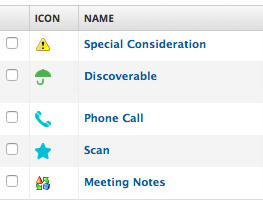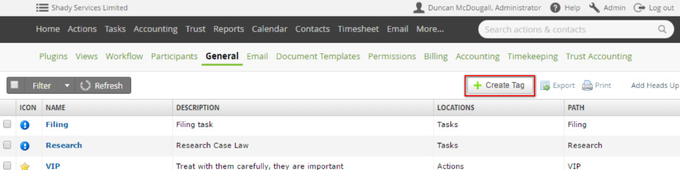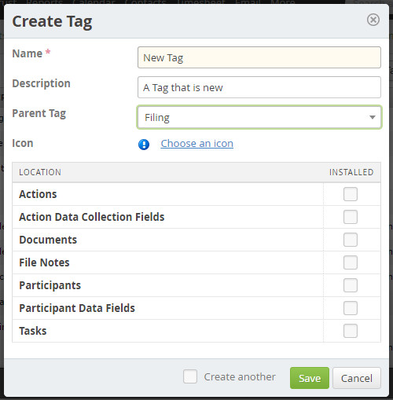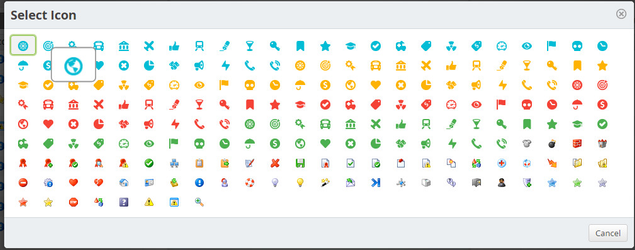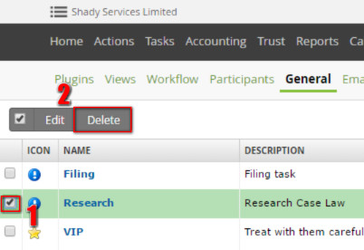| Table of Contents |
|---|
About Tags
Tags are the ability to assign an identifier to an object. Tags can be assigned to contacts, tasks, custom data (both participant and action), documents, and file notes. You can create, edit, and delete the tags in your database by going into Admin > General > Tags.
In most cases tags are used to categorise objects in Actionstep, although there are other uses like assigning an icon to a tag so that it shows next to a contacts name. See Contact Tags for more details.
In many cases tags can be added as a column on Custom List Views so that you can filter by tasks with a certain tag.
Creating New Tags
When looking at the list of your tags in your system (Admin > General > Tags) you can create a tag by clicking the Create Tag button to the top right of the list.
This will bring up a dialogue that has the basic details of the Tag you want to create.
Just fill in the options given. See below for further clarification on each of the options.
...
The icon can be important as it will be something that your users can use to help identify a tag quickly and easily. As time goes by your users will identify a tag more by the image than by the name.
Click on the link "Choose an icon" to see the options that you have to choose from. Just click on the icon you would like to use to select it.
Hovering the cursor over an icon will show you a slightly enlarged version of the icon.
...
Tags can be used in various different parts of Actionstep. Some tags that you create will be useful for some functions only. Tick the box beside what you would like to use the tag for.
| Note |
|---|
At the time of writing this user guide page, Action (Matter) tags could be created but you do not have the ability to mark an Action with a particular tag. |
Edit an Existing Tag
Just click on the name of an Existing Tag from the Tags List (Admin > General > Tags). This will open the dialogue you see when you create a new one. CHange the value you want to and click Save. See Creating New Tags for an explanation of each field.
Delete a Tag
To delete a tag just open your list of tags (Admin > General > Tags) and tick the box beside the tag or tags you want to delete. From the tool bar above choose the Delete Option.
...
| Info |
|---|
See updated article in Actionstep Help Center: https://support.actionstep.com/hc/en-us/articles/360051477793-Tags |