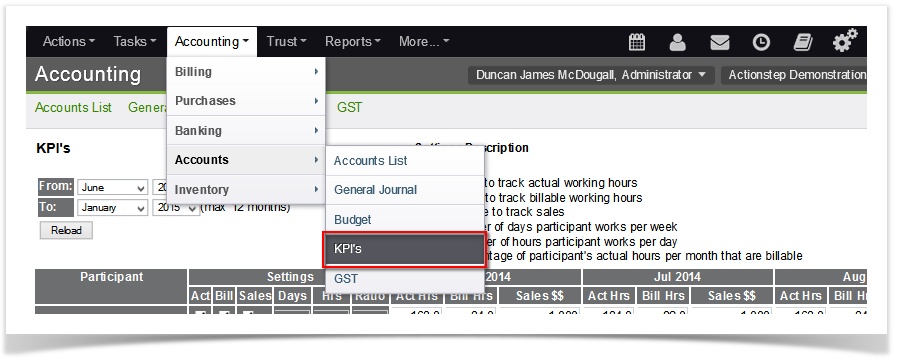Report Description
The KPI Report allows Management to set and report on Key Performance Indicators for their staff. This reporting can be based on hours worked or on invoiced sales.
For the user with a KPI set, the "Target" section of the alert bar will indicate their progress through the month.
To Set the KPI's
This is done via the accounting module under the "Accounts" menu (Accounting > Accounts > KPI's).
This will display all system users (people with logins to Actionstep) who are loaded under the division you are currently logged into down the left of the screen. Across the screen will be the months of the date range you have selected.
...
You can either manually enter in the targets for Actual and Billable Hours and Sales manually for each month. Or , or you can have the hours populate automatic based on what you enter into the Days, Hours and Ratio fields.
The Days and Hours will calculate the number of actual hours that a person should work in a given month. So for example, if someone was to work a five day week and eight hours a day the actual hours for each month would display the number of of working hours someone would do in a particular month. This will calculate based on how many working days there are in a month. It will pro-rata this amount if someone works more or less than a standard , 5 day , working week.
Ratio is the percentage of the person's working day that you would expect to be billable. So if you expect an employee to bill for at least half their time it would be set to "50". Again, once a figure if entered it will auto-populate the sales filed for each month.
If you wish to change a certain month you can override any of the figures
Reporting
The Participant KPI Summary is located in the Action reports under the Reports Module.
Select the period you wish to look at and the metrics you are comparing (the sample below shows May and June with Actual hours, Billable hours and Sales).
The about shows what has been achieved as a percentage of what was set.