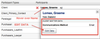If you create custom data elements for Participant Types then these will appear in the merge field list with the prefix "pt_" followed by the participant type and then the field name.
For example if you create a custom data field called "qualifications" for the "Attorney" participant type then the merge field would be created as pt_Attorney_qualifications.
Since the system already knows which participant type this merge field is associated with it is not necessary to add in the pt= options. SO you can simply reference this field in a document using the merge field name alone e.g. [[pt_Attorney_qualifications]].
If you have more than one of these participant types in an action then you can refer to the specific participants using the row-number (rn) option. For example if you wanted to display the qualifications of the second attorney added to an action then use [[pt_Attorney_qualifications|rn=]] (although this would most likely be done inside a repeat block using rn=* under normal circumstances).
| Info |
|---|
NOTE: Actionstep makes a COPY of the values in these fields inside the action when you add contacts as action participants. This is to preserve the field value within the action from subsequent changes to the contact record. |
Generating Documents for Specific Parties
...
| Tip | ||
|---|---|---|
| ||
If you want a generic template that works across all action participants then you can use the option |pt=selected__participant (double underscore) to identify which participant the user clicked on to generate the document. |
Advanced Options
What we have described above is the default behaviour, however there are some advanced options that allow you to specify whether you want the participant custom data to come from the action or the contact record. Furthermore for secondary contact types you can access custom data fields of their primary contact types. This probably sounds confusing so let's explain by way of some examples.
Example 1: Getting the data from the contact record instead of the action
Use the 'source' option with values 'action' (default) or 'contact_record'.
[[pt_Policeman_Badge_Number|source=contact_base]] will get the Badge Number from the contact record rather than the action.
Example 2: Accessing a base participant type field.
Let's say that for the base participant type of "Company" you created a custom participant data field called 'ABN' and you want to include a merge field that shows the ABN for a participant type of "Insurer" which is a secondary participant type derived from "Company".
[[pt_Company_ABN|pt=Insurer]] will get the ABN number from the action participant data.
You can combine the options so if you wanted the ABN from the Insurer's contact record then use
[[pt_Company_ABN|pt=Insurer|source=contact_base|pt=Insurer]]
Troubleshooting
If you get missing merge field indicators in the generated document from participant type custom data merge fields then it is probably caused by the fact that the contact record was added to the action before you entered the value of this field in the contact record. To correct this situation, either remove the participant from the action and add it back in, or, edit the value of this field in the action participant record in the action (hover over the name in the action participant list to edit the values).