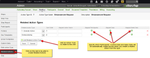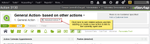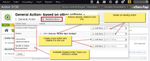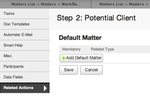Introduction
In some situations you may want to relate one or more actions to each other.
| Panel | ||
|---|---|---|
| ||
| You have a "prospect" action for dealing with sales inquiries. If the inquiry results in an engagement then you would create a new work action (estate planning, litigation, real-estate, etc) and relate the prospect action to the work action so you can quickly navigate between them. |
...
| Panel | ||
|---|---|---|
| ||
| You have a standard workflow for processing a family court application. However if legal aid assistance is required you may need to start one or more funding applications at any point during the main workflow. Each funding application follows its own workflow. You can spawn a funding action at any point in the main workflow and relate the two. This way you will be able to see all the funding applications related to the main family court application action. |
Setting Up Related Actions
...
| Tip | ||
|---|---|---|
| ||
Admin > Workflow > Action Types > Open one of the action types > Related Actions |
Click on "Add Related Action Type" to specify an action type to relate to the action type you are currently editing. Once you save you will then be able to specify which parties should be automatically copied across when you create new related actions of this type. For example the "Prospect" in the prospect action type could be copies across to the "Client" in the "General Litigation" action type. You can do similar mapping of custom data elements if required.
Click image to enlarge
Creating Related Actions
Once you have setup the Related Actions, users will be able to relate actions to each other. For actions that have related types a link will appear in the header section of the action
Click image to enlarge
Click on the link to relate an action. You can relate an existing action or create a new one and relate it to the current action.
Click image to enlarge
Once the action is related you will be able to access it from the same link in the header or via the Related Actions panel in the overview screen (if you have enabled it for this Action Type and System Role).
Viewing File Notes and Tasks across Related Actions
One advantage of relating actions to each other is that you can optionally see the file notes and tasks of all related actions in a single list. To do this simply open any one of the related actions and adjust the file note list filter settings or task search criteria to display items from related actions.
Relating Actions to Steps
You may want to specify that related actions may/must be created at certain steps in the workflow. If so, edit the step in the action type editor in Admin and click on the Related Actions button to set this up.
Click image to enlarge
Allowing Data Collections to update Data Collections in Related Actions continuously
...