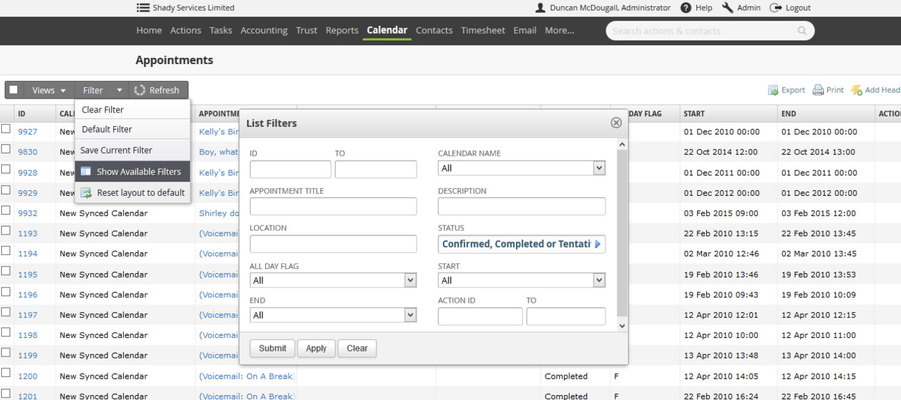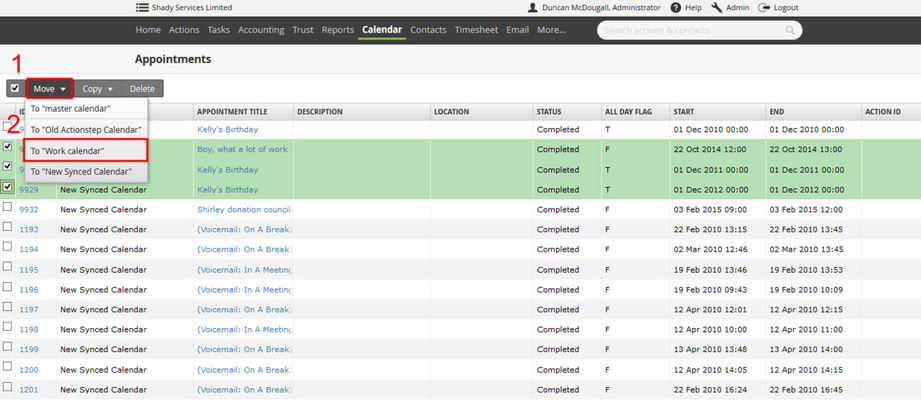Actionstep will allow you to select any number of calendars in one calendar and move then to another. This can be useful when you are wanting to assign appointments to another user to cover for leave or illness or if you are wanting to create a new calendar and move the appointments from your old to the new.
You can achieve this under the Appointments List Views which you get to by going to Calendar > Views > Appointments List.
Use the filter to find the appointments that you would like to move and then tick the box beside each. You can filter by calendar name to select all appointments on that calendar or use a date range to find appointments that fit within a certain time frame.
| Note |
|---|
If you are wanting to select appointments in bulk you can but you will only be selecting all the appointments that are on the current screen. |
Next use the Move or Copy options in the tool bar to choose the calendar that you would like to move the appointments to. Move will delete the appointments from the current calendar and create copies in the new calendar. Copy will keep the original appointments and create copies.
| Note |
|---|
| Info |
See updated article in Actionstep Help Center: https://support.actionstep.com/hc/en-us/articles/360053631954 |