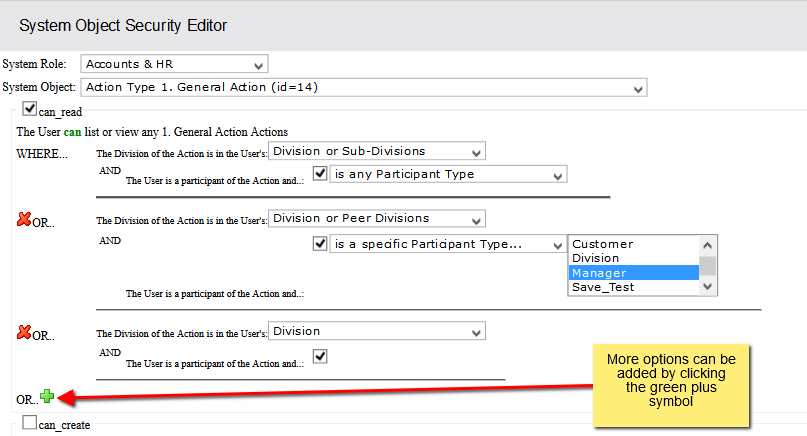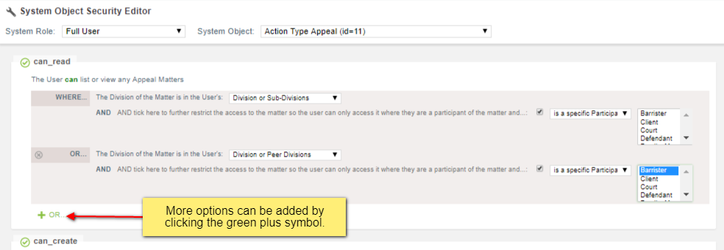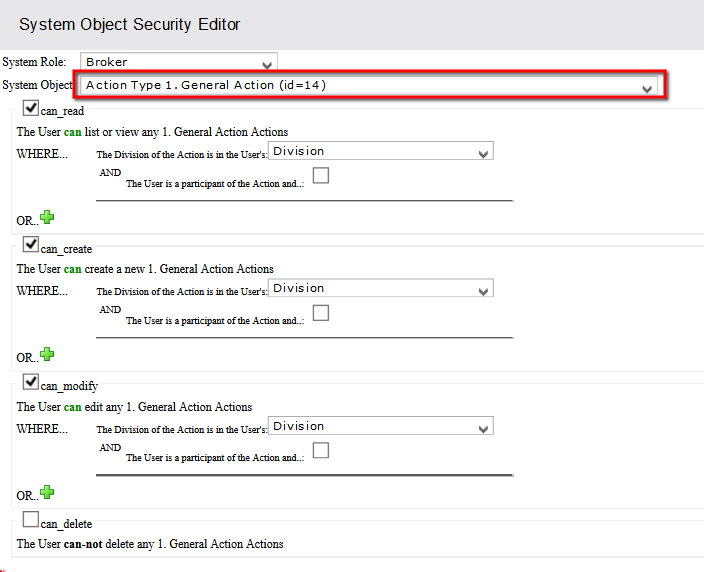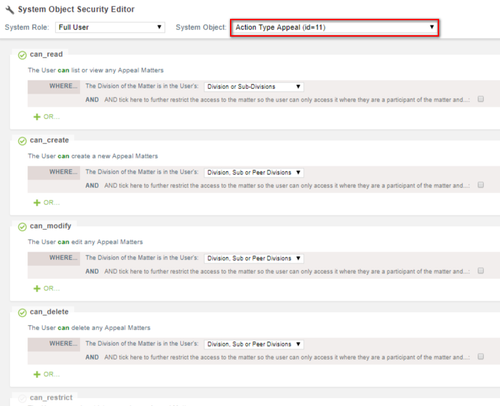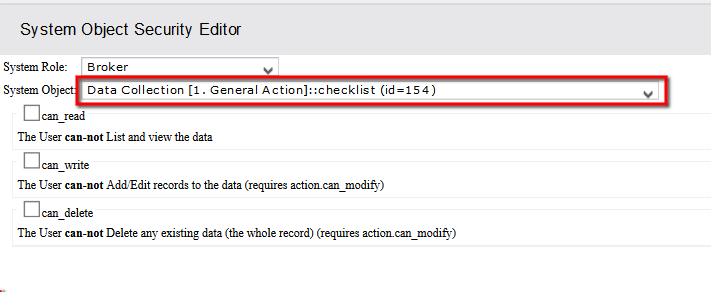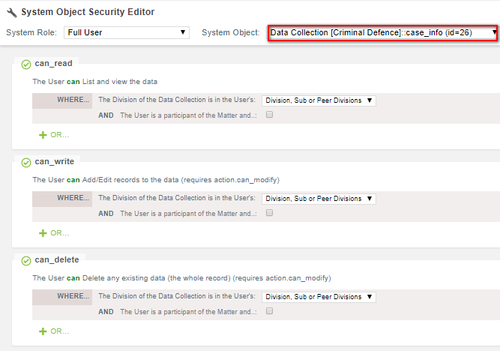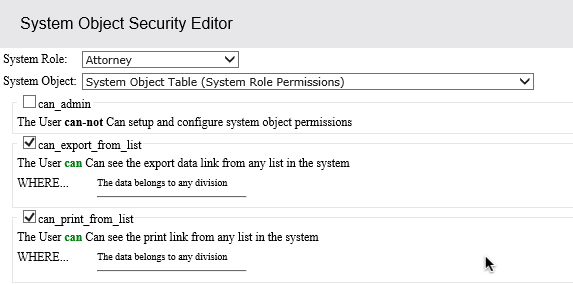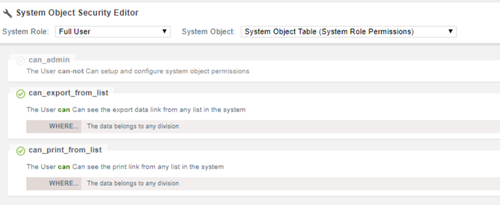Table of Contents
"System Objects" are names associated with various parts of the Actionstep system to allow you to set permissions on them. New system objects are created for each action type and data collection that you create.
Opening the System Object Permission Editor
...
| Tip | ||
|---|---|---|
| ||
Admin > Permissions > System Roles > Tick the box beside the System Role you want to edit > Select Edit System Object Permissions from the tool bar that appears. |
Using the System Object Permission Editor
...
Depending on what you are wanting to change you can use the drop down option at the top of the System Object Security Editor or use the buttons at the bottom.
If you are wanting to update or review all the System Object Permissions for a System Role it is worthwhile using the Prev and Next arrow buttons at the bottom of the screen.
...
In the screenshot below the System Role ("Accounts & HR") can read the "1. General Action" action type and can modify it. They cannot create this action type and they cannot delete any matter that has previously been created from this Action Type.
Read - They can view actions/matters of this type in any lists or views that would display them and they can search for and open any matter of this type in the top right hand search box.
...
Delete - They can delete a action/matter of this type.
Restrict - They can restict a matter of this type. Restricting wil mean that that user, the one who is resticting the matter, is the only person on the system who can access that matter. That user can nominate other users who will be able to access it. Users with full administration permission cannot see a resticted matter unless the user who set that restiction allows them to.
Most databases will just use these options but further restrictions can be placed. Under each option is the choice to control the system users access by division or by the users role within an action/matter.
...
You can combine rules as well be clicking the green plus symbol to create an Or situation. This way you can have someone who has access to read matters in Division 1 but can only read matters from division 2 when those matters are assigned to that person.
Common permissions you might need to set
...
In the example below the Matter types name is: "1. General Action".
Once you update the permission for one system role click save then use the System Role drop down menu to choose another system role and update the permission for that.
...
The Data Collection's name is: "checklist"
| Info |
|---|
There might be more than one Data collection on a matter type so make sure that you update the permissions for each. |
...
To grant rights to export and print from custom lists edit the "System Object Table" permissions.
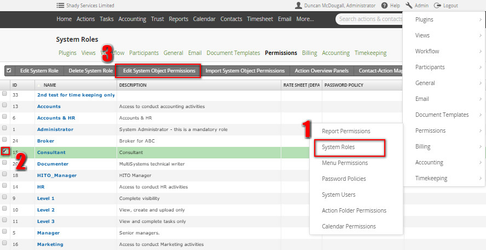
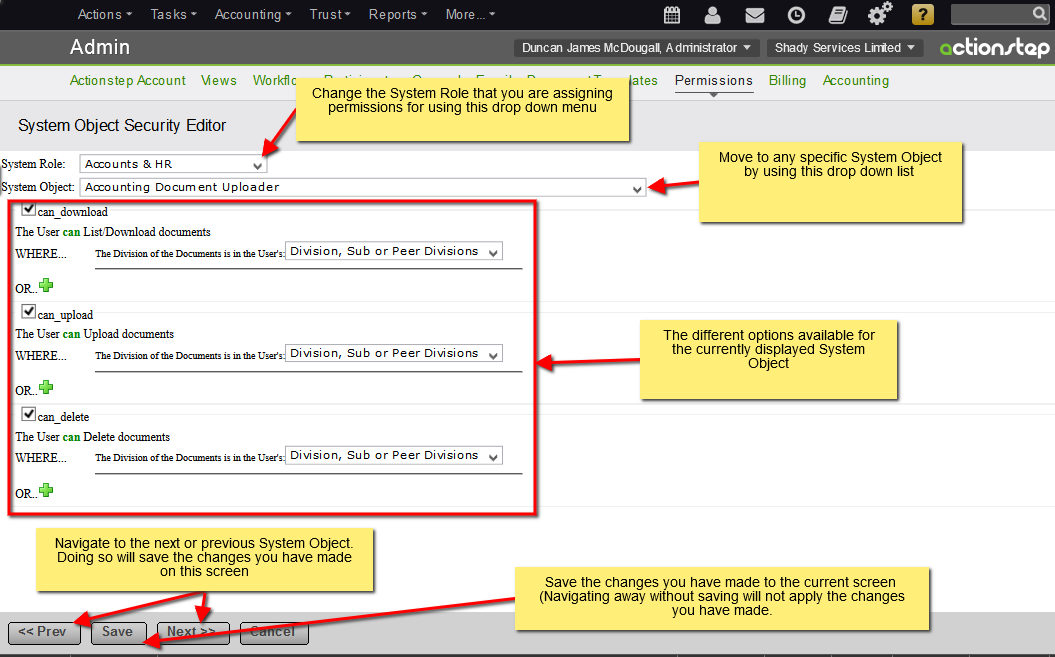
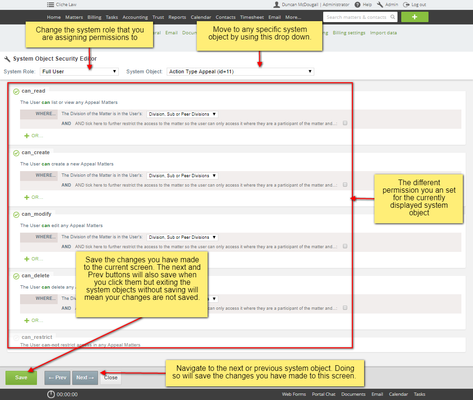
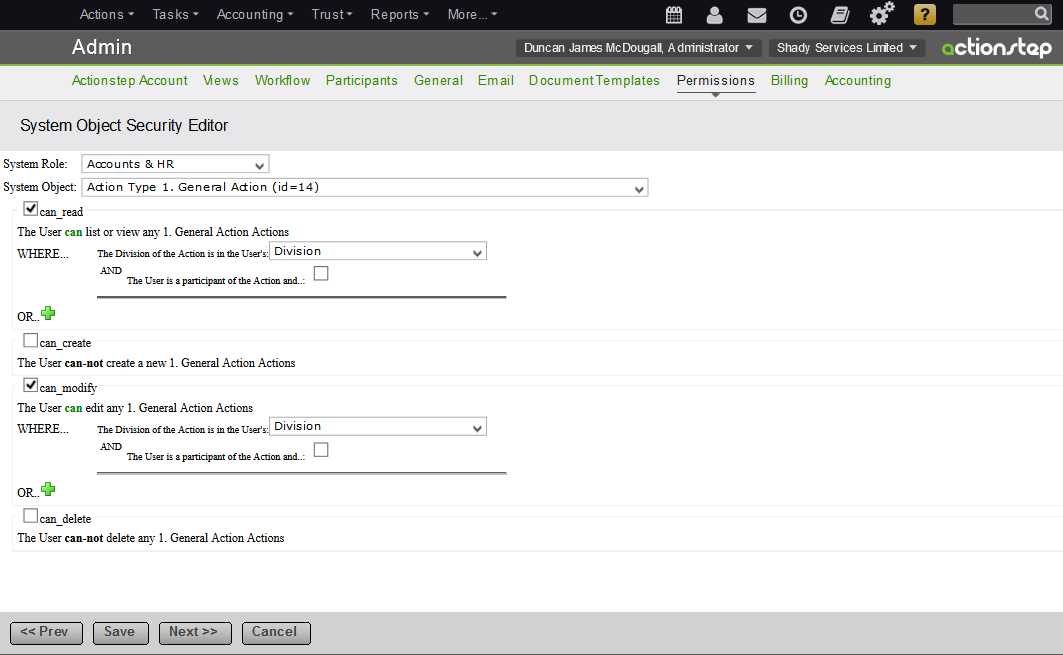
.png?version=1&modificationDate=1512939310118&cacheVersion=1&api=v2&width=500)