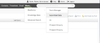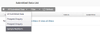The person with the email address you entered into step 1 will now get an email alert telling them that a new data record has been submitted.
| Tip | ||
|---|---|---|
| ||
More > Webforms > Submitted Data |
| Info |
|---|
Quick Links take you directly to the lists for each available Web Form |
| Note |
|---|
If you click on "Submitted Data" you will get a generic list, but if you click on one of the Quick Links to a specific web-form then you will get a custom list showing a column for each field in the web-form |
Click on the submitted data record in the list to open it up and review the details of the submission.
After reviewing the submitted data you can decide if the record was "junk" or genuine. If genuine then press "Process" to review the data in detail. For each
participant type in the form Actionstep will try to match it with an existing contact. If a match is found then you will have the opportunity to update the contact record if there are differences between the contact data submitted via the web-form and the existing contact in Actionstep.Anchor _GoBack _GoBack
If no matches are found then you can either try to perform a manual match or create a new contact.
Keep pressing "Next" until all the data is reviewed and then on the last step you will be taken to a new action page with the web-form data inserted into the correct places.