The Sales Pipeline screen has evolved and is now able to track and convert Expected sales data into Actual sales data. Each sales action is in one of two states:
...
Because of the dual state of sales information in an action, there are now two sale aliases in the Accounting Preferences (Admin > Accounting > Account Preferences) where there used to be one.
Click the thumbnail above for an example of the fields
Forecasted Payments become Schedule Payments as the sale probability reaches 100% and sales actions are converted into billable work. This conversion is driven by step changes in the workflow. Once payments are invoiced through the Matter Billing screen the payment record becomes locked.
Tracking Sales/Marketing Info Across Multiple Actions
If you have configured your system to use separate action types for sales leads and billable work we can track sales information across actions using the Related Actions interface. In the Action Type Admin sales data can be mapped from Workflow to Workflow.
...
Click the thumbnail above to expand it.
Managing Sales Pipelines
The most useful tool for managing the sales pipeline is the custom list that shows the pipeline fields.
Click the thumbnail above for an example of a custom list
To edit any of the sales pipeline values the user will need to open the action and click on the Sales Pipeline menu. If you have included these fields in the step configuration then the user will be prompted to update this information when changing steps.
Finding the Sales Pipeline
- First click on a client matter in the Actions page.
- Select the 'Accounting' icon, then scroll down to 'Sales Pipeline.'
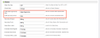
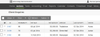
.png?version=1&modificationDate=1400035020135&cacheVersion=1&api=v2&width=100)