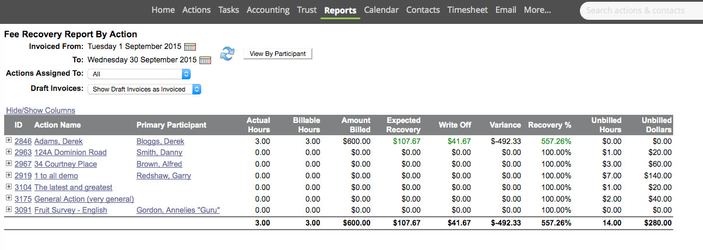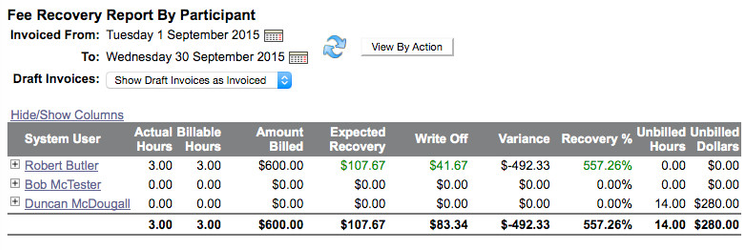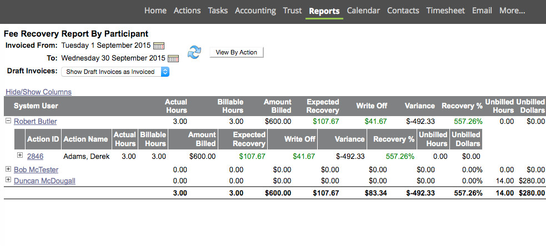...
...
...
...
...
...
...
...
...
...
...
...
...
...
...
...
...
...
...
...
...
...
...
...
...
...
...
...
...
...
...
...
...
...
...
...
...
...
...
...
...
...
...
...
...
...
...
...
...
...
...
...
...
Description
...
...
| Panel | ||||||||||||||
|---|---|---|---|---|---|---|---|---|---|---|---|---|---|---|
| ||||||||||||||
The fee recovery report (found in Reports > Actions). |
| Info | ||
|---|---|---|
| ||
Only Income linked to a "Task" will show on this report – it does not include manual entries to the invoice dissociated from the task, it will also not include any credits raised subsequently as a credit is not associated to a task. |
SampleAnchor _GoBack _GoBack
| _GoBack | |
| _GoBack |
Fee Recovery Report by Action:
Fee Recovery Report by Participant
Drill down to the detail
Understanding the Filters and Columns
- Date Filter – Will report on hours billed in this date range
- Draft Invoices – If your invoices have not been approved yet, will you count them in the billed or the unbilled figures?
The following columns can be selected if required – by using the Hide/show columns feature.
- Actual Hours – the actual hours attributed to tasks picked up in the invoicing (note this is the invoice period not the time entry period) – entered either via time sheet or tasks.
- Billable Hours – the portion of invoiced hours entered as billable (may vary from the actual time as these are separate fields for entry – it is quite common to have a different value here).
- Amount Billed – The value invoiced in relation to the task (will pick up value adjustments on the invoice).
- Expected Recovery – actual hours x participant rate sheet. Note: if the participant has no rate sheet set against their login this figure will be distorted. If the Action has a rate sheet override on this rate sheet it will pick that up in the expected recovery.
- Write Off – Expected recovery less billable hours multiplied by the task rate (so if the time had been invoiced at $0.00 it would show as a write off).
- Variance – Expected recovery less the amount invoiced. In this case Christopher Webb entered more billable time than his actual hours so his variance is a negative.
- Recovery % - Invoiced amount / Expected recovery – in this case much more than was expected.
- Unbilled Hours – billable hours still remaining to be invoiced from the period. This is not an "as at" calculation. If you are running this report at a date past the period and have subsequently invoiced the hours entered in the period, they will not be included.
- Unbilled Dollars – Unbilled hours multiplied by expected recovery rate.
Should a user never use any rate other than his expected task rate and never charge more hours then he has worked, we would not expect to see any variances where the report is run after billing.