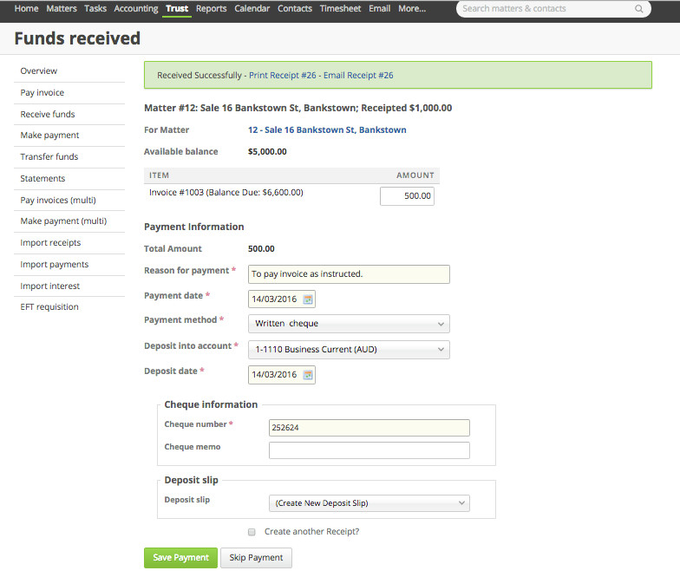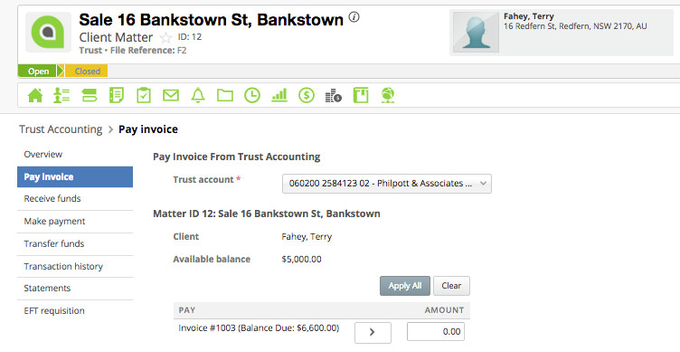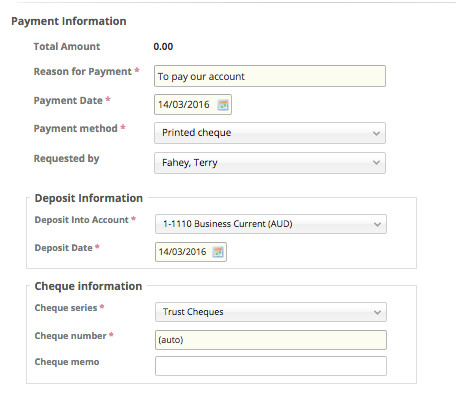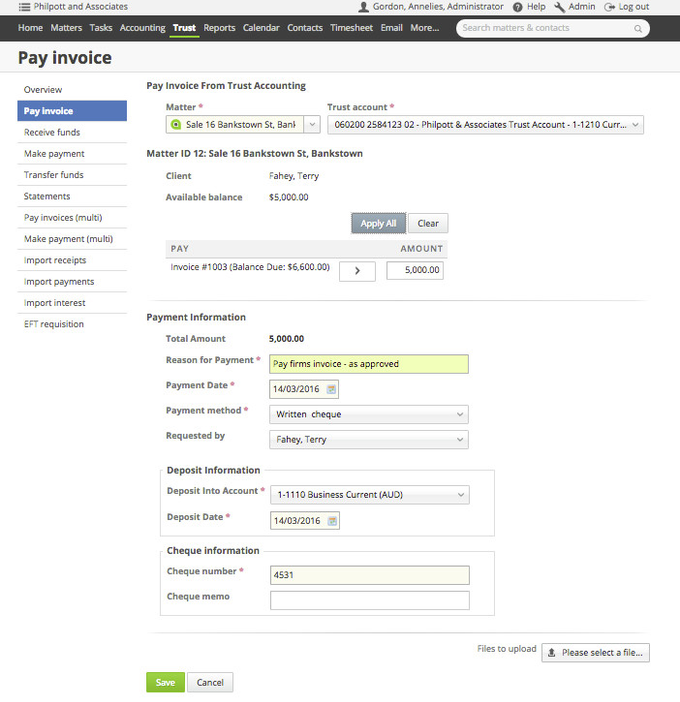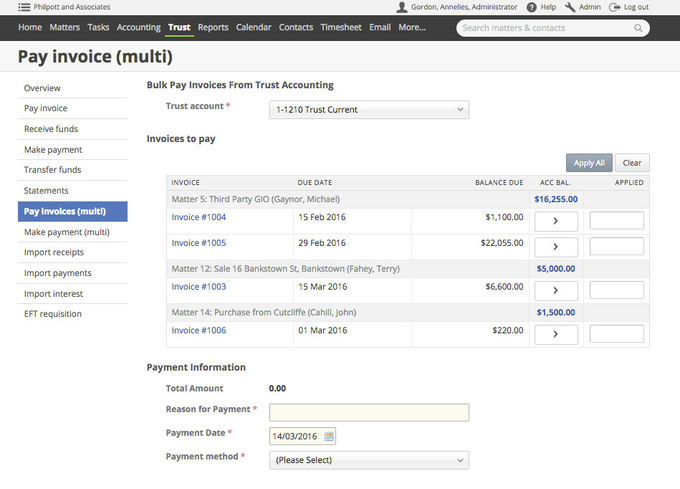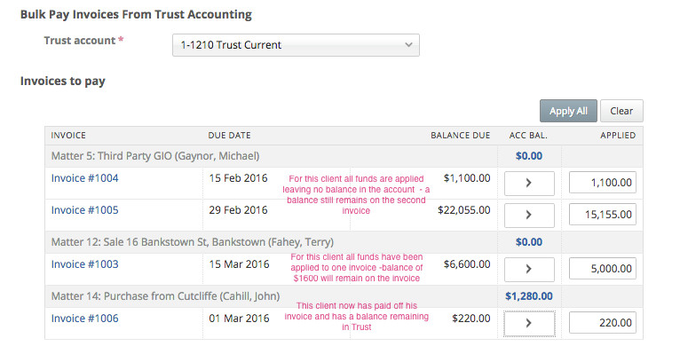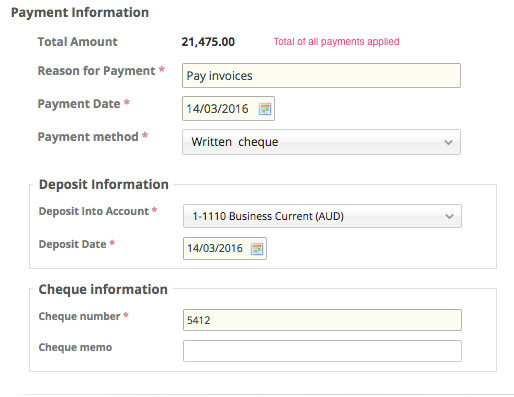...
| Note | ||
|---|---|---|
| ||
These instructions are for processing the payment in Trust - don't forget to physically make the payment to the bank. |
Paying your invoice (bill) on Receipt of Funds
This is the screen which has popped up as the result of Receiving Funds.
Complete the fields as required and save
Paying your invoice (bill) from within the Matter
Accessed through the trust iconin your row of green icons. Click on the Pay Invoice option.
The button will take all available funds and apply as much as possible to the outstanding invoices.
...
Choose the payment method - and which account the funds will go to (note: in New Zealand if configured to allow, they can be held in the Trust Account as Firms Interest in Trust / Trust Surplus).
If you have a written instruction remember to attach it using the link in the bottom right of the screen.
and
Paying an Individual Invoice from the Main Trust Menu
Trust > Invoice Payments > Pay Invoice
Select matter, and complete - the fields are the same as the option above where paying from the Matter.
Paying Multiple Invoice (Bills) from the Main Trust Menu
This feature allows a speedy allocation of all available funds due to the firm. This does mean that it's possible to run your billing and than bulk apply payment. Only one payment is drawn to cover all the funds taken.
...
This will bring up a select box for the Trust Account the invoices are to be paid from (if only one, it will default)
Will apply everything the system can - if the full funds are not available, the oldest invoice will be paid first.
...
The remaining balance for the client will now be shown in blue. Amounts can be modified as necessary.
Complete the payment information
and
| Info | ||
|---|---|---|
| ||
This system does have outstanding invoices where the client has funds which are not shown here - because either the funds have not cleared OR there is a payment hold. Either way (jurisdiction specific) the funds can not be applied. |