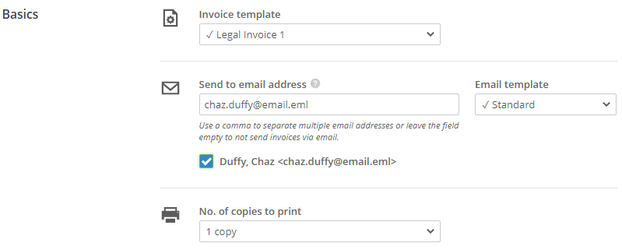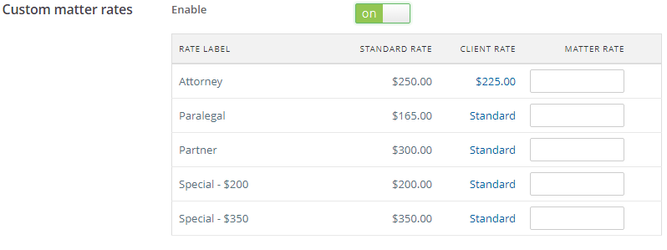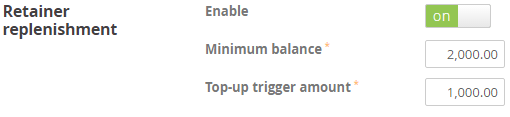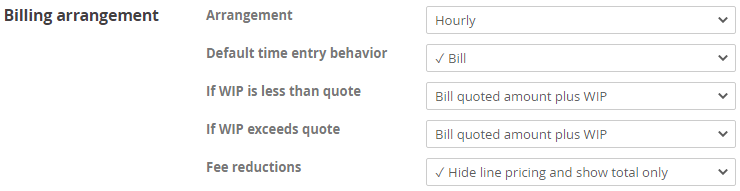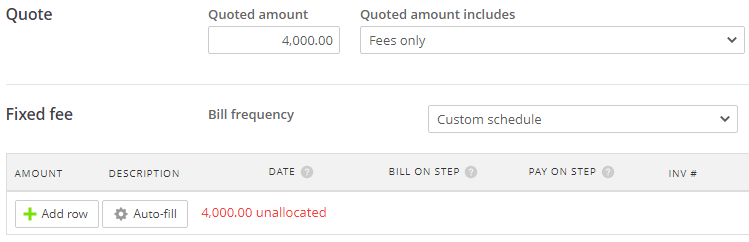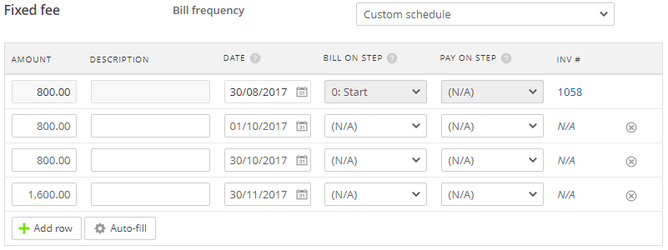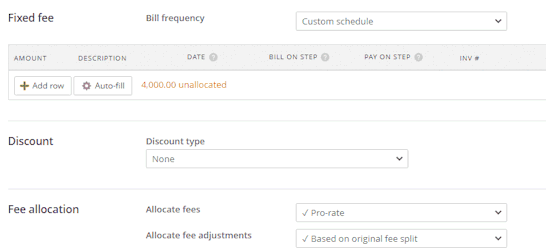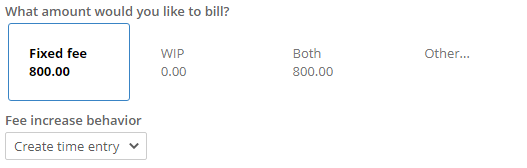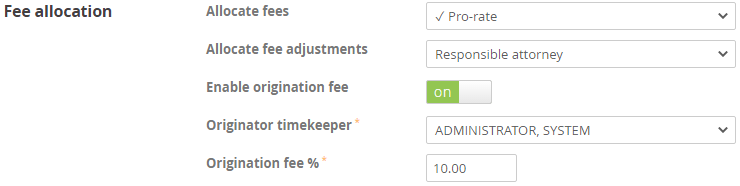So we have billing settings at the firm level which controls some behavior, but at the matter level you have some additional controls that let you truly customize billing at a matter level.
| Info | ||
|---|---|---|
| ||
Within a matter, select the billing icon > Matter billing options |
On This Page
| Table of Contents |
|---|
Matter Billing
Enable
Toggles billing on/off for the matter. You can not turn this off while there are any billable or billed items remaining.
Billing status
Billing status may be different than the case status. For example you may have closed the matter because the case is done but the client still owes your firm money. Here you can choose the billing status and whether or not it is tied to the status of the case.
- Use matter status for billing
- Whether or not the matter is active is dependent upon the status of the matter.
- Active for billing
- Independent of the matter’s status, the matter is able to be billed.
- Closed for billing
- Independent of the matter’s status, the matter is no longer able to be billed.
| Info |
|---|
You can still create payments and write offs to closed matters. |
Basics
Bill template
- The default bill template that will be used for the matter
- Can be changed at the time of billing
Send to email address
- The email address where the bill will be sent
- To use multiple email addresses, separate them with a comma.
- example1@domain, example2@domain
- Can be left blank if you wish not to send bill emails
- Client email address is displayed below. Check the box to populate the address field.
Email template
The email template used for sending bills.
No. of copies to print
Number of copies that will be printed at the time of billing (1, 2, or Do not print)
Custom matter rates
- With custom matter rates enabled for a matter, rates can be overridden with a different value for that specific matter.
- Select the item in the Client Rate column to open the client's contact record and set a specific rate for that client.
General Retainers
| Note |
|---|
General Retainers must be enabled in Admin > Billing settings for these options to appear. |
Enable
Toggles General Retainer functionality on/off for the matter.
To pay
Dictates to what the Retainer balance can be applied.
- New charges (default)
- Retainer balance can be applied against unbilled items that are to be included on a bill
- New charges and Accounts Receivables
- Retainer balance can be applied to both new charges and past AR
Payment automation
This option controls how General Retainer balances are applied at the time of billing.
- Automatic (default)
- The retainer will automatically apply to a bill if a retainer balance is available.
- Manual
- The retainer does not apply automatically but can be applied by the user.
Retainer replenishment
This function lets you indicate that the client is required to maintain a retainer balance with your firm (not for Trust yet) and have this calculated and communicated on the bill.
Enable
Toggles Retainer replenishment on/off
Minimum balance and Top-up trigger amount
When Retainer replenishment is enabled, you can enter a minimum balance and top-up trigger amount. At the time of billing, the system looks at the retainer balance and trigger. If the balance has reached the trigger amount, a minimum retainer balance request is added to the client invoice.
| Info | ||
|---|---|---|
| ||
Ex. A matter has a minimum retainer balance of $5,000 and a trigger value of $3,000. The matter currently has a General Retainer balance of 6,000 and WIP of $3,500 When a bill is created for the $3,500, the balance will fall to $2,500(below the trigger value). Therefore, the bill will indicate that $2,500 is needed to reach the minimum retainer balance. |
| Info |
|---|
To add retainer replenishment to bill template use merge field BillRetainer_AmountDue |
Trust Accounting
To pay
- New charges (default)
- Trust funds can be applied against unbilled items that are to be included on a bill
- New charges and Accounts Receivables
- Trust funds can be applied to both new charges and past AR
Payment automation
- Automatic (default)
- Trust funds will automatically apply to a bill if a retainer balance is available.
- Manual
- Trust funds does not apply automatically but can be applied by the user.
Mass billing settings
Mass billing setting let you indicate what happens to this matter when it is included in mass billing.
Exclude this matter from Mass Billing
- Means this matter will be skipped when doing a regular mass billing unless the matter is hand picked from the list
Only bill expenses when Mass and Single Billing
Billing arrangement
Here you can indicate if a matter is set to hourly or fixed fee billing, as well as various options for each.
Arrangement
Pick hourly or fixed fee. Settings will automatically be inherited from Billing Settings.
Default time entry behavior
Here you can indicate what the default time entry behavior is set to when i first create a time entry. This can be changed at time of entry or thereafter.
- Bill
- Item will appear on bill as entered.
- Item will appear on bill as entered.
- Hide
- Not included on bill
- Not included in WIP (except for hours on reports)
- Optionally be used for fee allocation
- No charge
- Shows on bill with “No Charge”
- Not included in WIP (except for hours on reports)
- Optionally be used for fee allocation
If WIP is less than quote
- Bill quoted amount
- If work in progress is less than the quoted amount for the matter, the new charges for that bill will default to the quoted amount.
- Bill quoted amount plus WIP
- If work in progress is less than the quoted amount for the matter, the new charges for that bill will default to the quoted amount plus the value of the work in progress.
- Bill WIP only
- If work in progress is less than the quoted amount for the matter, the new charges for that bill will default to the value of the work in progress.
If WIP is greater than quote
- Bill quoted amount
- If work in progress is greater than the quoted amount for the matter, the new charges for that bill will default to the quoted amount.
- Bill quoted amount plus WIP
- If work in progress is greater than the quoted amount for the matter, the new charges for that bill will default to the quoted amount plus the value of the work in progress.
- Bill WIP only
- If work in progress is greater than the quoted amount for the matter, the new charges for that bill will default to the value of the work in progress.
Fee reductions
...
Appear as discount
The fee reduction will show on the bill as a discount when the proper merge field is in place.
SP_FeeDiscountDescription
...
Hide line pricing and show total only
This option removes the individual line item pricing and shows the total at the bottom of the bill.
...
Quote
Quoted amount
Used to indicate either a fixed fee quote or an hourly quote. When used in hourly a check is done at the time of billing to see if the calculated value of the billing is different than the quoted amount.
Quote amount includes
This option indicates what values to compare the quote against.
- Fees only
- Fees and Costs
- Costs only
Fixed Fee
When Fixed fee is set as the billing arrangement, the options below will appear.
Every billing cycle
With this option selected, each bill created will inherit the quoted amount. This can be overridden at the time of billing.
Custom schedule
Use custom schedule to split the quoted amount over time.
Fixed fee custom schedule columns
Amount - The amount to be billed
Description - Will populate time entry if one is created for the bill
Date - Bill on (or after) this date
Bill on step - Must be billed on (or before) this step
Pay on step - Must be paid on (or before) this step
Inv # - Once billed, this column shows the invoice number and is hyperlinked to that invoice
Add row - This adds another row to be populated
X - The X to the far-right deletes rows
Auto fill
To use auto-fill, enter and amount and select the button. This will add as many items as the amount entered goes into your quoted amount. The last row will include the remainder.
| Note | ||
|---|---|---|
| ||
Example Say your quoted amount is 1,000.00. If you set the first item to 100.00 and select auto-fill, it will create a total of 10 rows for 100.00 each. If you set the first item to 90.00, it will create 11 rows of 90.00 and one row of 10.00. |
When a bill is created on or after the next unbilled date, the bill will populate with the scheduled amount.
Discount
Here I can preset a discount for a matter as either a percentage of fees or a dollar amount.
Discount type
- Percentage
- Fixed amount
Fee allocation
This setting takes the default from Admin > Billing Settings but can be changed to suit this customer.
Allocate fees
- Pro-rate
- Fees are allocated to the timekeepers based on $ value % of total fees billed.
- Responsible party
- All fees are allocated to the responsible lawyer on the matter
- Selected Timekeeper
- Fees are allocated to a specific timekeeper
Allocate fee adjustments
This option lets me choose how to allocate fees that are not tied to a time or flat fee entry. Fee adjustments which can come from you changing the fee amount on the bill screen or adding a discount are examples of fee adjustments.
- Based on original fee split
- Responsible lawyer
- Selected Timekeeper
Enable origination fee
This option lets you select one timekeeper and give them a % of the overall fee allocation. This is typically done in firms where attorneys are rewarded with a % of the fees collected for any case that the attorney brought in to the firm.
- Toggles Origination fee on/off for this matter
Originator timekeeper
Specifies the timekeeper to which the origination fee will be attributed
Origination fee %
The percent of the bill that will be attributed to the Originator timekeeper
E-Bill
Enable
Toggles E-billing on/off for the matter
UTBMS task code set
Specifies UTBMS code set to be used on this matter
File format
Currently specifies one LEDES format for E-billing.
...
| Info |
|---|
See updated article in Actionstep Help Center: https://support.actionstep.com/hc/en-us/articles/360001525148-Matter-Billing-Options |