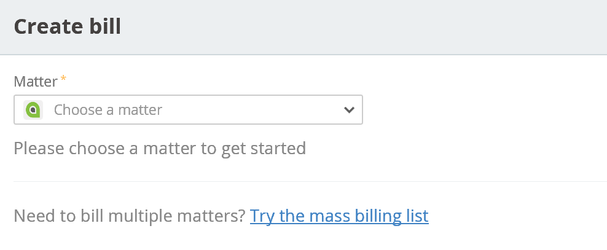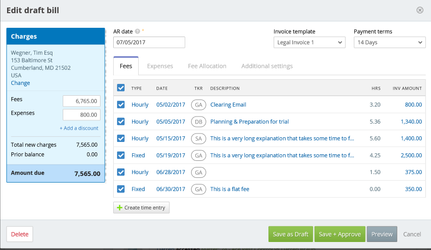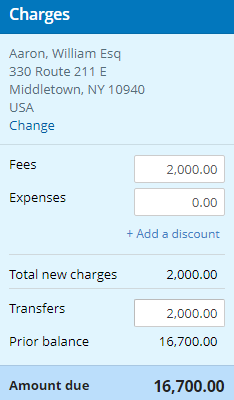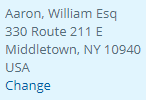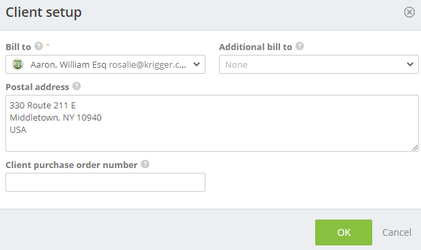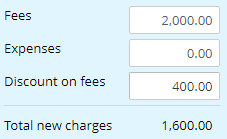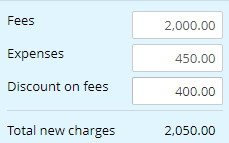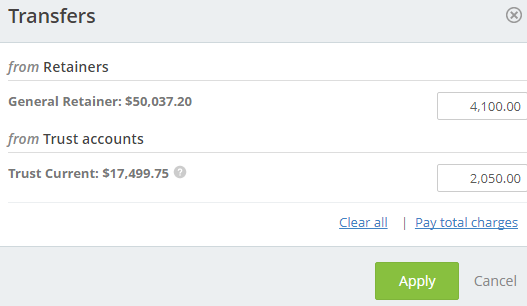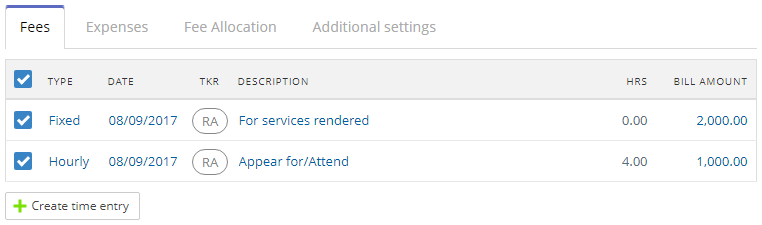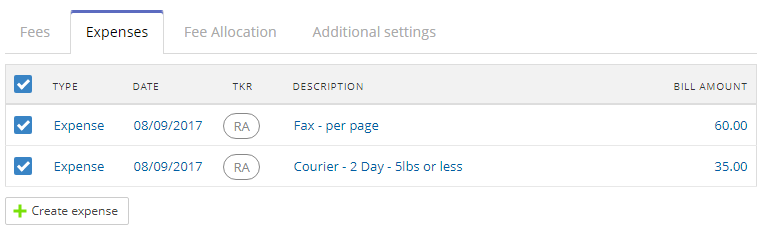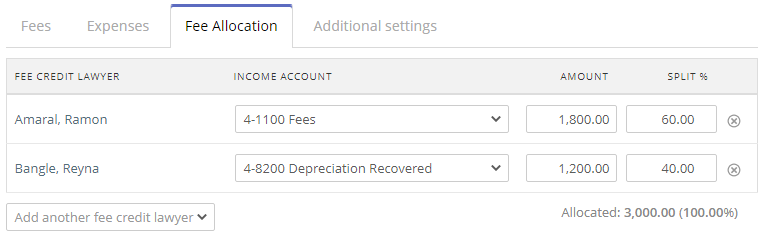| Tip | ||
|---|---|---|
| ||
Creating a bill (right-click to open in a new window/tab) |
| Info | ||
|---|---|---|
| ||
Global Create Button > Billing > Bill |
When created outside of a matter, the user will be prompted to select a matter to bill.
When created within the context of a matter, the user will be taken straight to the bill creation screen. In most cases the unbilled charges will be tabulated allowing the user to review the charges and approve the bill.
If there is a quote on the matter, there will be a prompt for what amount to bill for the matter for both fixed fee and hourly billing matters.
The default selection is initially set for the Bill type in Admin > Billing Settings. This can then be overridden in the Arrangement section of the Matter Billing Settings.
Selecting “Other…” will allow an amount to be manually entered for the bill, as well as how a reduction in fees will be handled, if applicable.
Once an amount is selected, or if there was no quote for the matter, the Single bill screen will be accessible.
Create Bill Screen
Bill Options
...
Charges
Shows a summary of charges for the bill. Includes the client being billed for the matter.
Client Setup
Selecting Change under the client address launches the client setup screen.
Here, you can change or add clients, update the postal address, and add a client reference or purchase order number for the bill.
...
- Fee increase
- “Create time entry” will launch the time entry screen, so the user can create a new entry to cover the increase
- “Hide line pricing and show total only” will create an adjustment on the bill.
- Fee decrease
- “Appear as discount” will reflect on the bill as a discount in the charges section, and use the “default description for discount” from Admin > Billing Settings on the bill output.
- “Hide line pricing and show total only” will reflect as a negative fee adjustment on the bill which hides the line item totals and reduces the total amount.
...
| Note | ||
|---|---|---|
| ||
To decrease the expenses amount, edit the expenses in the Expenses tab. |
Discount on fees
This reflects the amount of the discount applied to the bill. This is either inherited from the matter billing arrangement settings or entered when creating the bill.
- To enter a discount when creating a single bill, select the Discount on fees field. A form will popup to dictate the discount to be applied.
- None - No discount
- % of fees - discount will be based on a percentage compared to fee
- Ex. If fees are 400.00, a 10% would be a discount of 40.00
- Fixed amount - A set dollar amount to be discounted from the bill
Total new charges
Fees + Expenses - Discount
...
| Note | ||
|---|---|---|
| ||
Transfers can be automated in System and Matter Billing Options |
Select +Add a transfer or the transfer amount(if transfers are automatically applied) to add/edit transfers.
...
Fees Tab
All checked fees will be added to the bill. Fees can be removed by changing the AR date or unchecking the specific fee. Selecting the hyperlinked parts of the fee line opens the time entry to allow editing.
...
Expenses Tab
...
Fee Allocation Tab
Fee allocation is affected by Matter Billing Options and Admin > Billing Settings. However, the amounts/percentages can be changed when creating a single bill. Timekeepers can be added or removed as needed. Default income accounts are inherited from Admin > Billing Settings under the Timekeeper Fee Allocation heading.
The fee allocation is viewable from a billing, collection and AR reporting perspective.
Single Bill Next Steps
There are four buttons at the bottom of the Single Bill screen.
...
| Info |
|---|
See updated article in Actionstep Help Center: https://support.actionstep.com/hc/en-us/articles/360001565668-Single-Matter-Billing |