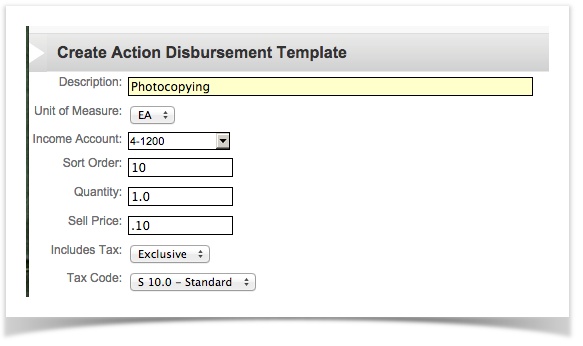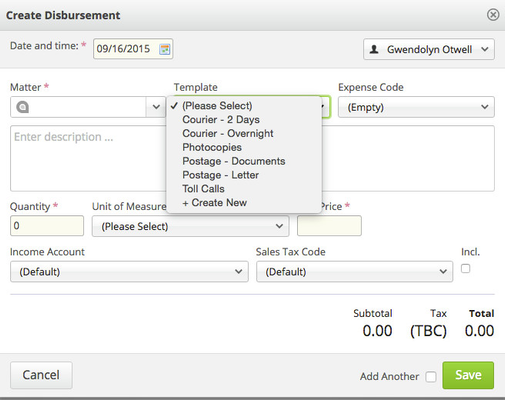To access your list of Disbursement Templates:
| Tip | ||
|---|---|---|
| ||
Admin > Timekeeping > Disbursement Templates |
Overview
The Disbursement Templates are the ability to Template a pre-defined set of Disbursements to save time (and error) for users. Disbursements can be created against a matter be adding a line to the timesheet for the day while working or can be added specifically to the matter.
| Info |
|---|
These Disbursements are sometimes referred to as "Soft Disbursements" , this is not the same functionality as creating a disbursement (purchase recharge) from an Expense charged on a Supplier Invoice. |
Adding a Disbursement Template
For information on how to add these you can watch the below video or see the text beneath the video.
| Widget Connector | ||
|---|---|---|
|
A common disbursement used is for photocopying so this is the sample used.
Click on "New Template", complete the fields and submit
Field meanings
- Description: The description of the disbursement you are adding
- Unit of Measure: How is this measured?
- Income Account: When this is charged to the client, which GL account will it post to. Note: In some cases you may elect for this to be a clearing account to offset the cost it does not need to be an income account unless you are using xero
- Sort Order: The list of disbursements will be displayed in this order.
- Quantity: This is usually just 1
- Sell Price: What is the price that you are charging your client for each unit of the disbursement
- Includes Tax: Does that price include tax?
- Tax Code: The tax code applicable to the Disbursement. Note for xero users, xero requires that the tax code maps correctly to the defined account code in xero so is you are charging tax the income account must be a tax applicable account in xero.
The disbursement is now added to the list of available Disbursement Templates
Edit an Exisiting Disbursement Template
To make changes to an existing Template simply click the template in the list and edit the required fields.
Where is the Disbursement Template used?
Users are able to add a Disbursement vie the Timesheet by clicking "Add Disbursement" and selecting the template required
once the template is selected the fields will pre populate according to the template setting.
This can also be done via the matter accounting screen (although not as efficient as timesheet usage).
...
| Info |
|---|
See updated article in Actionstep Help Center: https://support.actionstep.com/hc/en-us/articles/360055471993 |