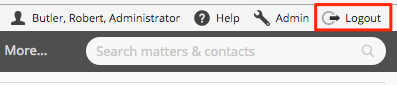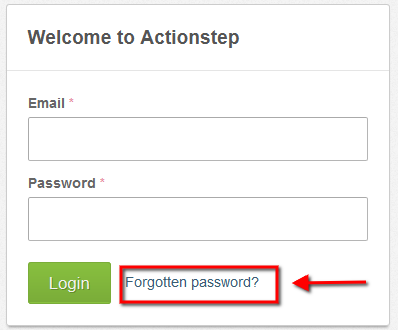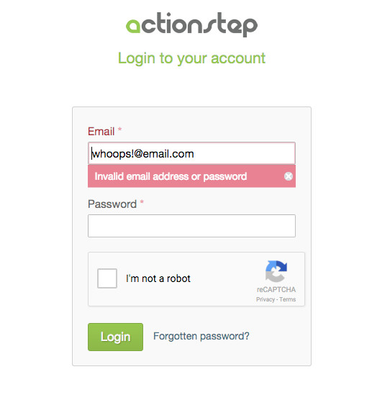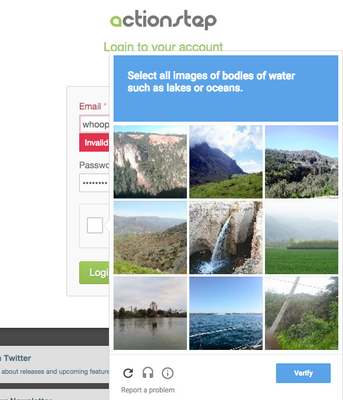Logging In
...
| Info |
|---|
See updated article in Actionstep Help Center: https:// |
...
...
If you have forgotten your password click here.
Logging Out
To end your Actionstep session click on "Logout” at the top-right of your screen.
Forgotten Password
When you go to the log-in page at Actionstep, there is a "Forgotten Password?" option beside the Login button.
Click on this and it will take you to a page which will ask you for your email address. Enter your email address and you will automatically be emailed a link with instructions on how to reset your password.
| Note | ||
|---|---|---|
| ||
| Actionstep will automatically log you off after about 8 hours of inactivity. If you put your computer into "sleep" mode overnight you may still see the same screens when you open it up again in the morning, however you will probably need to login again to refresh the data. |
Re-Captcha
If you happen to make a mistake when entering your login details, you will be prompted to re-enter the details and also tick a ‘Re-Captcha’ box to confirm you aren’t a robot trying to hack the account.
On the occasion you tick the box to ‘robot-like’ you will then need to answer a quick question to verify you are in-fact human.
Creating a strong password
| Note |
|---|
You can also use Password Policies to ensure that your users have a more secure password. |
To keep your account safe, here are a few tips on how to create a strong password:
Use a mix of letters, numbers, and symbols in your password.
Using numbers, symbols and mix of upper and lower case letters in your password makes it harder for someone to guess your password. For example, an eight-character password with numbers, symbols and mixed-case letters is harder to guess because it has 30,000 times as many possible combinations than an eight-character password with only lower case letters.
Don’t use personal information or common words as a password.
Create a unique password that's unrelated to your personal information and uses a combination of letters, numbers, and symbols. For example, you can select a random word or phrase and insert letters and numbers into the beginning, middle, and end to make it extra difficult to guess (such as "sPo0kyh@ll0w3En"). Don’t use simple words or phrases like "password" or "letmein," keyboard patterns such as "qwerty" or "qazwsx," or sequential patterns such as "abcd1234" which make your password easier to guess.
Don’t start or end your password with a space character.
The space character cannot easily be "seen" when it is at the start or end of a password. To prevent inadvertent use, Actionstep will not accept a password that starts or ends with a space character.
...