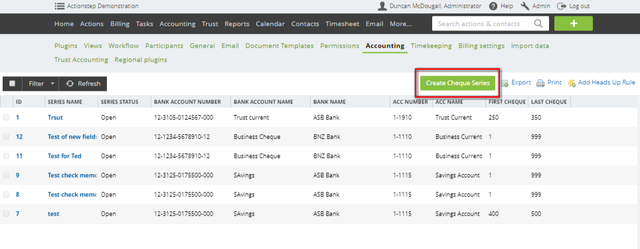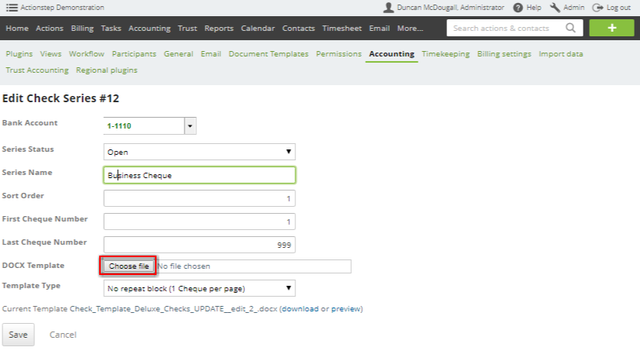You create the check template using ActionStep merge fields inside a DOCX document (see Document Assembly).
You enter in a check template into the cheque series that you have created. Go to Admin > Accounting > Cheque (Check) Series to view your check series. You can either create a new series by clicking on the Create Check Series button or click on the name of one of your existing check series to alter the template for that.
Once you have opened the check series you will be able to use the browse button to locate the DOCX template you have created and load it into Actionstep.
| Tip | ||
|---|---|---|
| ||
|
Including Payee Address Details
| Tip |
|---|
| If you want to include the payee details on the check (for example to show through an envelope window) use the special merge field option "pt=check__payee" or "pt=cheque__payee" (note the double underscores). |
Sample Check Templates
This template is a generic one which shows all the available fields, you may need to modify this to your own check stationery.
Check_Sample_With_Mailing_Address.docx
Below is a sample Template for a specific check layout.
...
| Info |
|---|
See updated article in Actionstep Help Center: https://support.actionstep.com/hc/en-us/articles/360055722913 |