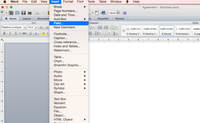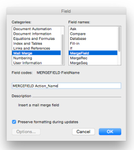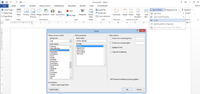Different Types of Merge Fields
...
| Info |
|---|
See updated article in Actionstep Help Center: https:// |
...
...
How to add a Merge Field
| Widget Connector | ||
|---|---|---|
|
Using a Mac
If using Word on a Mac, there is a fast and reliable way of adding merge fields using Word's own merge field function.
| Info | ||
|---|---|---|
| ||
Insert > Field... > Mail Merge > MergeField > Enter the merge field name after the text 'MERGEFIELD' in the below field (do not delete the text) > Click 'OK' (See below screenshots for an example) |
Using a Windows PC
If using Word on a Windows computer, there is a slightly different way of creating the field.
| Info | ||
|---|---|---|
| ||
Insert > Quick Parts > Field > MergeField > Keep the Format as '(none)' > Add the merge field name in the 'Field Name' text line > OK |
Square Brackets Method
If you are using a different version of Word than in the above examples and cannot find how to enter a merge field, there is another way (however we have found this way to be just a little less reliable) and that is by adding square brackets on either end of the merge field name.
For example:
[[Action_Name]]
| Tip |
|---|
Be sure to read our Options page here for information on required additions to merge fields to draw the data you are wanting (e.g. participant information, date formatting etc.) |
| Child pages (Children Display) | ||||
|---|---|---|---|---|
|
...