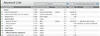Overview
| Tip |
|---|
In most cases your system will come with a pre-configured chart of accounts that will be suitable for your type of business. However you should still check that it is suitable and if you need to make changes then follow the instructions on this page. |
As with all Accounting Systems, your Company will require a Chart of Accounts in order to process transactions. In ActionStep we refer to these as your Accounts List.
Go to to Accounting > Accounts > Accounts List.
You will then see the Accounts List as in the screenshot below.
The Accounts List affects everything that happens in ActionStep Accounting, including how you record income and expenses and the format of your Profit & Loss reports. All accounts must initially be set up as Master Accounts and can then be "Installed" at a divisional level.
Understanding the Columns in your Accounts list:
- ID: The System generated number for this account - This is applied to all accounting transactions. It is also used in error messages.
- Account Name: The name you give the Account
- Account No: The number you will code to when entering Transactions for this Account
- Account Type: What type of Account is this
- Restrictions: Denotes any restrictions on the account - reads "System" of this is a System Account. Also shows any Action restrictions as set in the Master Accounts.
- Tax: Shows the default Tax code for when this Account is used (can be changed at entry point).
- Balance: Current Balance of Account (shown in your Local Currency)
- Additional info: Shows Linking detail for banks and Cost of Sales codes.
Note: Databases which are Foreign Exchange enabled will have extra Columns showing The currency of the Account and converted balances.
Creating and Maintaining your Accounts List
Step 1: Master Accounts
ActionStep will be pre-configured with a set of "Master Accounts". It is a good idea to think about what information you will require and adjust these prior to starting. It may be that you print out a list from your current accounting package (and clean it up as required), or speak to your External Accountants.
Step 2: Divisional Accounts
Once the Master Accounts are correct, you are ready to load the Divisional (or Company) Accounts.
Your Divisional Accounts do not necessarily need to include all the Master Accounts, but no Divisional Account can be added without it being a Master Accounts first.
This is a useful mechanism for the larger company where they may want control over which accounts can be made available.
Accounts can be re-named at Divisional level.
In order for the processing of Double Entry Accounting behind the scenes, we also have a set of "System Accounts" - These must remain in place when editing the Accounts list. The System Accounts are shown with an asterisk beside them. When Looking at your Accounts List these are indicated as System Accounts in the Restrictions.
| Child pages (Children Display) |
|---|
Use the links to select the ActionStep feature you require assistance for
Keywords
Accounts List
General Ledger
Chart of Accounts
...
| Info |
|---|
See updated article in Actionstep Help Center: https://support.actionstep.com/hc/en-us/articles/360001796008-Accounts-List |