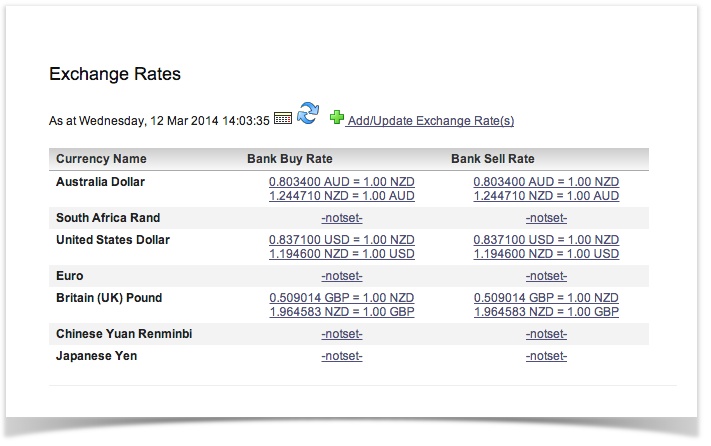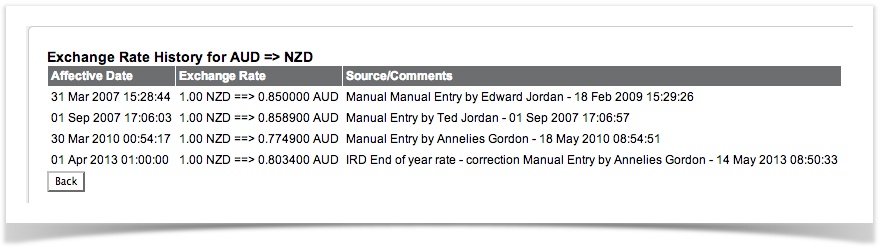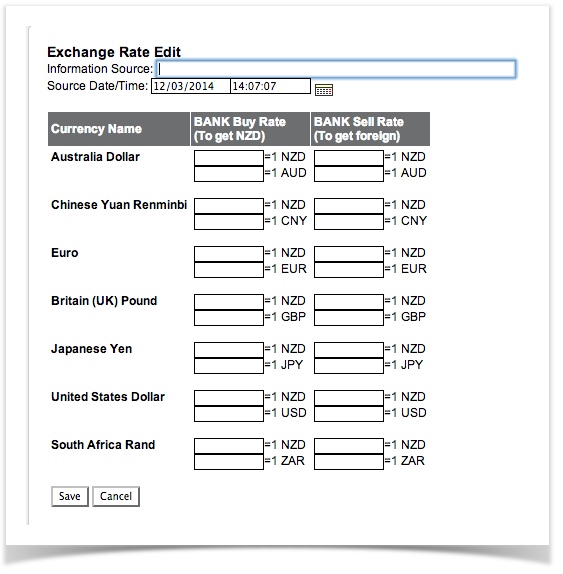...
| Table of Contents |
|---|
Overview
...
How this is calculated?
We split our Foreign Exchange (FX) up into 3 sections:
...
- 1. Bank revaluation - is the difference between the posted rate and the current rate for bank transactions. Simply shows you what your bank account is worth at today's exchange rate and accounts for gains/losses made in transferring funds between accounts.
- 2. Realized Gain/Loss is the difference between the posted rate of an invoice and the payment rate for 1 or more payments against that invoice.
- 3. Unrealized Gain/Loss is the same calculation as Realized, except it assumes the balance of the invoice is paid at today's exchange rate.
...
| Note |
|---|
Actionstep does not consider a purchase in a Foreign Currency out of your Local Currency to be a multi-currency transaction (your local currency left your bank account). At the moment these types of transactions will need to be manually calculated. An alternative would be to set up "dummy" FX accounts and transfer the funds into your base currency on receipt. |
Foreign Currency Set Up
This is an Administration function.
The Foreign Currency set up will allow you to use a Multi-currency system. The Exchange rates set in your system will determine conversion of your Foreign Currency into your Local Currency for reporting.
This screen is held in Actionstep Accounting Admin and allows you to add or edit the available currencies used by the Accounting Application. These only need to be modified when Multiple Currency Support is enabled via the Config screen or if your local currency has not been enabled.
There are three required fields for each currency type:
- Currency Code - three letter currency code as used by your bank
- Currency Description - a singular description of the currency (ie United States Dollar)
- Unicode (hex) Symbol* - a unicode number of the symbol used for the currency (common options are in a combo box next to the input field) Unicode is a universal number used to assign a symbol to a font. The current list has been taken from:http://unicode.org/charts/PDF/U20A0.pdf
System Accounts for Foreign Currency
In order for the background calculations in Actionstep, a number of your system accounts need to be set up for each currency.
For example: If your base currency is USD and you also trade in CAD, you would need to let the system know where to Put the Accounts Receivable, Payable, Bank transactions, Tax, Deposits paid and received.
...
| title | Things you need to know |
|---|
...
Exchange Rates
Administration . Accounting > Exchange rates
This screen lists the current known exchange rates in relation to the Local Currency as specified in the CONFIG screen.
There are three main functions of this screen:
- View current or historic exchange rates
- View the history of a single currency
- Add more current or historic exchange rates
Viewing Exchange Rates
By selecting a date in the Calendar Control and clicking the Refresh button , the visible list will show the known exchange rates as at that date/time. By default, the current date/time is used.
Viewing History
By clicking the link on any of the currencies listed, you can view the history for that entry. The history will show Affective Date, Exchange Rate and the Source/Comments of the data.
Entering Rates
By clicking the "Add/Update Exchange Rate(s)" link, you will be taken to a new screen. In this screen, you will be presented with 4 input boxes for each foreign currency.
BANK Buy Rate (to get 1x Local Currency)
BANK Sell Rate (to get 1x Foreign Currency)
Each one of these is then broken up into two options: [ value ] = 1 Local Currency, [ value ] = 1 Foreign Currency
You only need to enter one of the two options and it will automaticly calculate the other (using 1/X to calculate).
When entering data from your local bank or foreign exchange agent.
BANK BUY - This is the rate that the BANK will exchange your foreign currency for your local currency.
BANK SELL - This is the rate that the BANK will exchange your local currency for foreign currency.
These numbers should be slightly different depending on your banks markup on the currency. This data is NOT designed to be the actual cost of exchange, rather a guideline for your expected income. Most businesses will hold the foreign currency until the local currency is doing well, then convert a lump sum to make a profit on the exchange and to also avoid bank exchange fees for small amounts.
You only need to enter the values that have changed, any blank fields will not be altered.
FX Contract Example
The following example explains the process for managing FX Contracts. This method removes the forex gain/loss from the trader. If your policy is always to hedge forex sales then you need to factor in the cost of the hedge (not the resulting gain/loss) into your cost of sales. This is no different than factoring in freight etc into cost of sales.
You sell US$,1,000 of goods when the exchange rate would yield NZ$1,500. When you save the invoice the GL entries would be:
* Debit US$1,000 USD Accounts Receivable
* Credit NZ$1,500 Goods Sold
At the same time you should purchase an option to buy NZ$1,500 for $US$1,000 on the payment due date. Let’s say the option costs NZ$100.
Record this as a purchase invoice against the action with the bank as supplier with a single line item of $NZ100 coded to the Forex Gain/Loss account. i.e.
* Credit NZ$100 Accounts Payable
* Debit NZ$100 Forex Gain/Loss (loss)
On payment due date we receive a deposit of US$1,000 to our bank account. Mark the invoice as paid and close it.
a) If the exchange rate has gone against you e.g. you would only get NZ$1,300 for the US$1,000 then use the US$1000 to purchase NZ$1,500 using the hedge and make the following journal entry:
* Credit US$1,000 USD Bank (NZ$1,300)
* Credit NZ$200 Forex Gain/Loss
* Debit NZ$1,500 NZD Bank Forex
...
Reports
In order to see where the FX figures on your Income Statement come from, see the report
Reports >> Accounting>> Realised FX Entries
Also see here for more FX reporting options.
Entering Hedges
...
| Info |
|---|
See updated article in Actionstep Help Center: https://support.actionstep.com/hc/en-us/articles/360053970594-Foreign-Exchange-Currencies-Exchange-Rates |