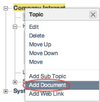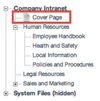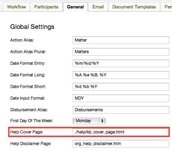...
Cover Page
The cover page is a special page and is not linked to the table of contents directly. This page displays in the content panel whenever a user first opens up the Knowledge Base. Modifying this page is currently a little tedious (we admit), however this is not something that needs to be done often (and we plan to improve this in due course).
You can create a new cover page from scratch, or follow these steps to modify the existing cover page:
- Open the Knowledge Base Contents and right click on the cover page and choose "View Frame Source" (or equivalent depending on what browser you are using).
- Select the source and copy it to the clipboard
- Open an HTML editor and paste the source into the Source view of the editor
- Change to edit mode and make the changes you require and save the document locally (remembering the file name and location on your local computer). Let's call this kb_cover_page.html in this example.
...
- Go to Knowledge Base Admin and upload the file and name it something like "Cover Page".
- Go to Admin > General > System Preferences and select the desired file to be the Cover Page.
- Scroll to the bottom of the page and press "Save".
...
| Info |
|---|
See updated article in Actionstep Help Center: https://support.actionstep.com/hc/en-us/articles/360055757933 |