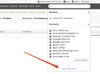When you upload documents to actions ActionStep performs indexes all of the text content of the associated documents. Note that PDF document may or may not have text content. If the PDF document is created from a scanner then the content looks like text when viewed however it is stored as a binary image within the PDF document and the contents are not searchable.
To search the contents of documents click on the "Advanced Search" link in the Search button on the top navigation bar and then select the Documents tab.
Note that the search results respect your permissions and will only return results from documents that you have permission to view.
Step 1: Just click on More>Advanced Search from the options at the top of your screen to get to the advanced search page.
Alternatively, type anything into the search bar, then click on "Advanced Search" at the bottom of the results that are returned.
Step 2: Enter your search term/s into the search box, then click "Go." This will then return a list of documents containing your search term/s.
...
| Info |
|---|
See updated article in Actionstep Help Center: https://support.actionstep.com/hc/en-us/articles/360037823194-Advanced-Search |