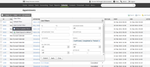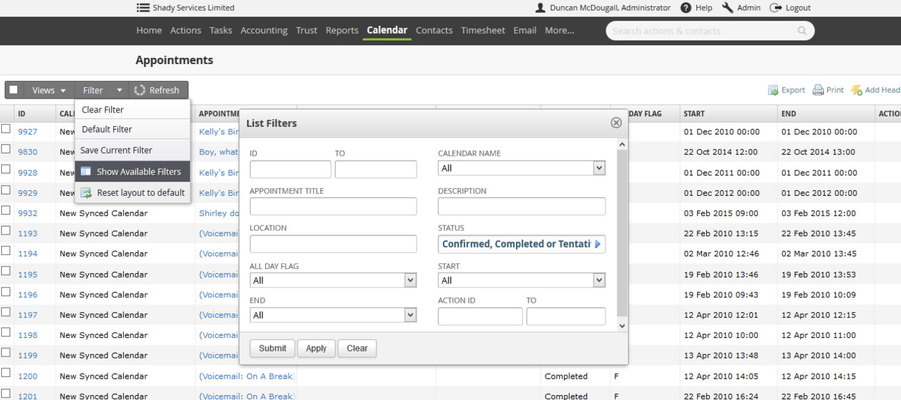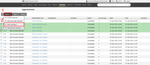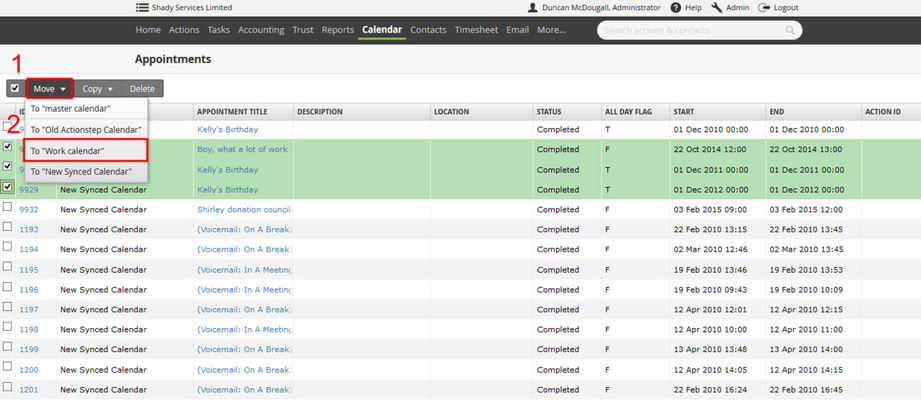...
Use the filter to find the appointments that you would like to move and then tick the box beside each. You can filter by calendar name to select all appointments on that calendar or use a date range to find appointments that fit within a certain time frame.
...
| Note |
|---|
If you are wanting to select appointments in bulk you can but you will only be selecting all the appointments that are on the current screen. |
Next use the Move or Move or Copy options options in the tool bar to choose the calendar that you would like to move the appointments to. Move will delete the appointments from the current calendar and create copies in the new calendar. Copy will keep the original appointments and create copies.
Click image to enlarge
| Note |
|---|
You will have to have the correct permission to be able to do this. To be able to create the new appointment in the calendar you are copying or moving to you will need permission to be able to create new appointments. To Move the appointments you will also need permission to be able to delete appointments from the calendar the appointments are being moved from. Calendar permissions are controlled by the person who the calendar belongs to. See Sharing your Calendar for more details. |
...