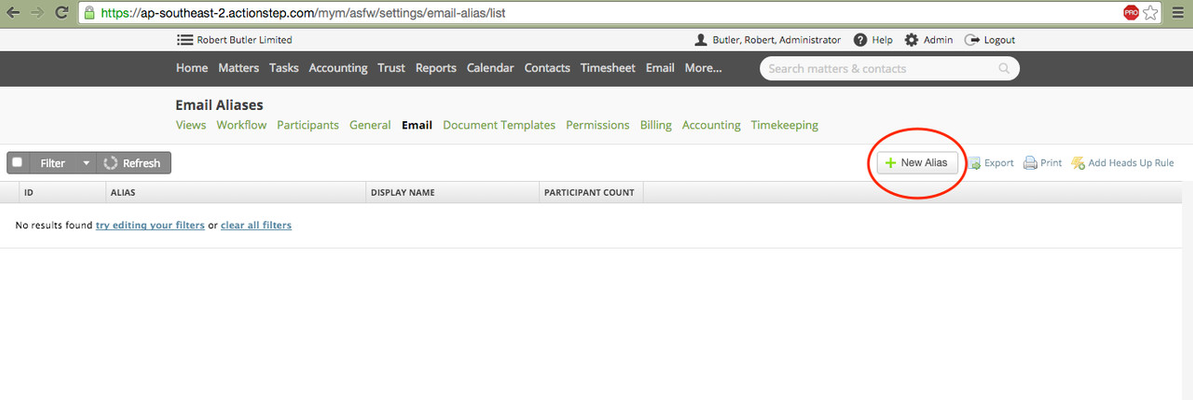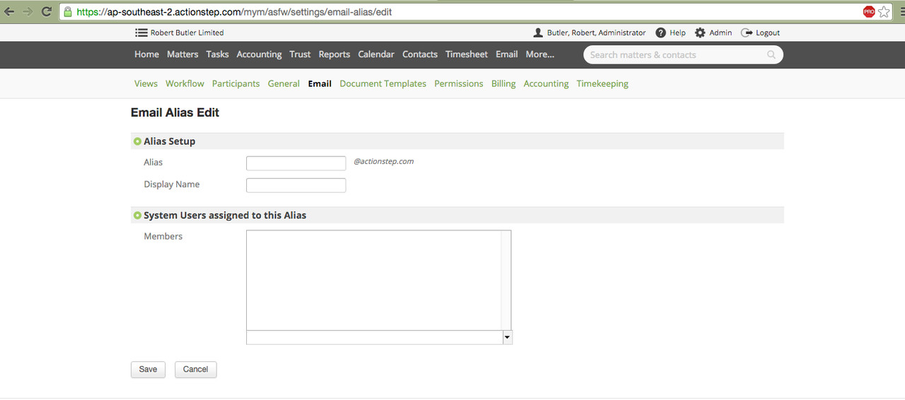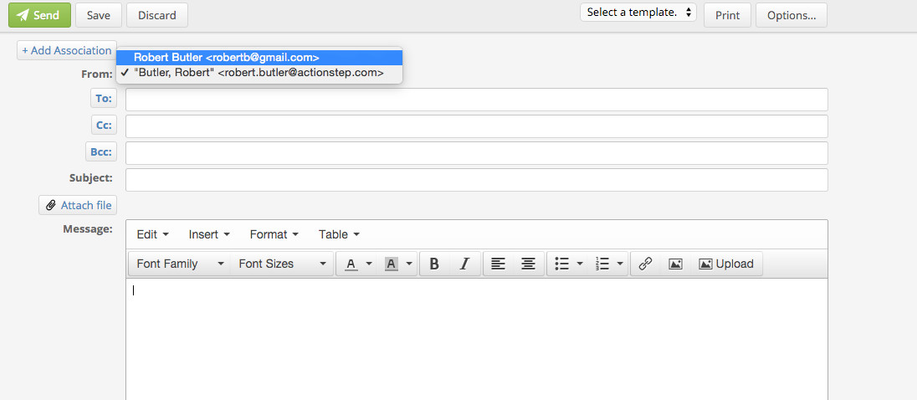...
| Info |
|---|
If you are using a Wildcard/Catch-All mailbox to allow your users to send emails out of Actionstep from a personalised email address, or to receive emails into their personal Actionstep inboxes, then you will want to set up Email Aliases for them. |
Setting up Aliases
| Tip | ||
|---|---|---|
| ||
Admin > Email > Email Aliases > New Alias > Enter the details of your alias > Save |
Using the Alias
After you set up an alias for a user, that user will be able to select that address to send emails from in the 'from' drop-down box.
Any emails sent to this address will also be associated with the user and appear in the user's personal Actionstep mailbox.
| Note |
|---|
An alias address will not work if it is already the address of a valid mailbox outside of Actionstep. Emails sent to this address will go to the valid mailbox first before being directed to any aliases with the same address. |
| Warning |
|---|
There is a known limitation with having a Google hosted wildcard or catchall mailbox configured to Actionstep which will mean that emails sent to multiple aliases will only be received in the Actionstep inbox of one of the aliases. Please see Known limitation of a Google hosted catch-all/Wildcard mailbox for more details. |
Email Aliases and Default 'From' Addresses
See updated article in Actionstep Help Center: https://support.actionstep.com/hc/en-us/articles/360055399933-Email-Aliases |