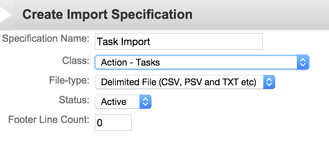To import tasks you will need to create a new import specification using the "Action - Task" class.
| Note |
|---|
Task must be linked to actions. You will therefore need to specify either an action ID ir an action external reference for each line of your task import file. |
Tasks, Time Records, and Billing
In Actionstep tasks can be marked as Billable or Non-Billable and it is important to understand how the imported tasks may or may not affect billing and time recording.
Importing Incomplete Tasks
If the imported tasks have not been completed yet then set the 'Status' field to 'Not Started' or 'In Progress' and leave the 'Completed Date/Time' field blank.
Importing incomplete tasks will not create time records nor will they appear as billable items until they are marked as 'Complete' by a user during the normal course of operations after the import.
When the user completes the task they can decide if it is billable or not. If billable, then a time record will be created and the task will appear on the billing list.
Importing Completed Tasks / Work In Progress (WIP)
To import completed tasks set the 'Status' field to 'Complete' and set a value in the 'Completed Date/Time' field.
The completed tasks will be marked as unbilled and will show up on the billing lists but no time records will be created. This means that you will be able to bill these tasks at the next billing run.
Date and Time Formatting
The Date and Time should be entered in the format: MM-DD-YYYY HH:MM
For example...
If you were to enter in the 'Completed Date' column the value of:
...
The task would be imported with a Completed Date of the 11th of October 2016 at 8:10pm
...
| Info |
|---|
See updated article in Actionstep Help Center: https://support.actionstep.com/hc/en-us/articles/360025846813-Data-Import |