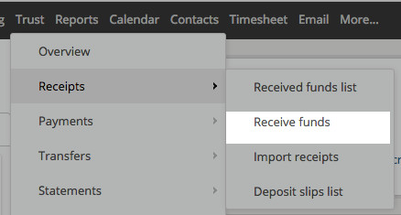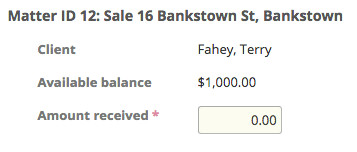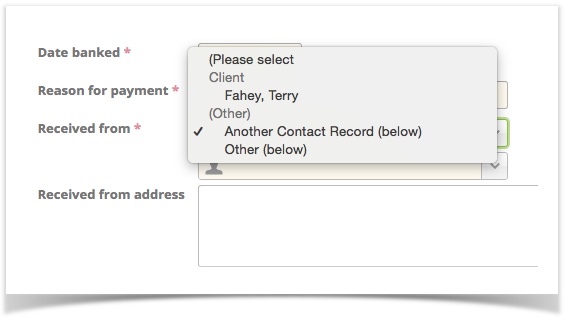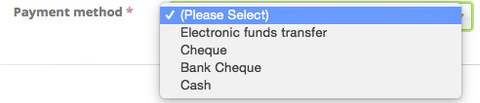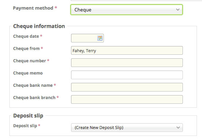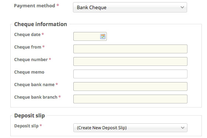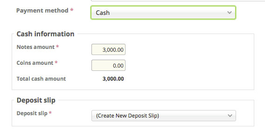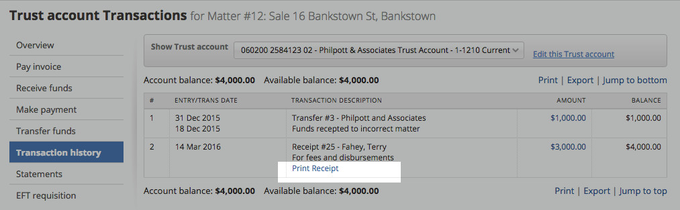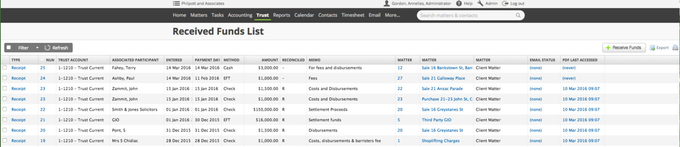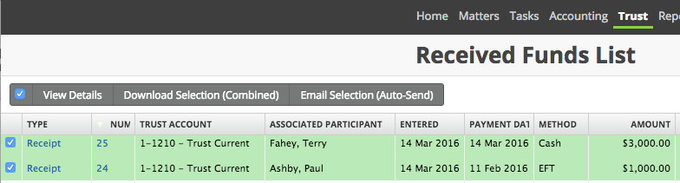| Note |
|---|
Please note that you cannot receipt funds directly into an IBD (Investment) account, for compliance reasons. If you want to receipt funds into an IBD account, you will have to first receipt the funds into a current account, and then do a trust transfer from the current account to the IBD account. |
There are a number of places where funds are able to be receipted. Once they are, the transaction will be added to the received funds list in the Main Trust menu.
Receiving Funds via the Main Trust Menu
Trust > Receipts > Receive Funds
Start from the top and move down:
First select the Matter - this will then populate the available Bank account/s (or give you the option to add a new one).
and show you the matter information with the available balance
Populate the amount received and continue through the options.
Depending on the selections, and the jurisdiction these options will vary.
Given the complexity of the information required to fully populate a Receipt we do have three options for the "Received from"
Client - Takes details from the Matter and will populate the address accordingly
Another Contact Record - opens the contact search box and will populate the address accordingly
Other - free text
The payment method will also behave differently depending on the selection made
| Info | ||
|---|---|---|
| ||
We are able to add new payment methods to each Jurisdictional plugin as required. Each payment method can have a setting to hold off the availability of funds (there are plans to have this configurable by the firm). |
Each of the above Payment Methods has field which are either helpful for Audit or required for the preparation of a deposit slip.
If you need to upload any source documents, do so at this point
the Transaction.
A confirmation will now display, you are able to print or email the Receipt from here (or wait an do it in Bulk). If the client owes the firm money, the opportunity will display here to make the payment. To skip this and move to the next receipt, select "Skip Payment"
Receiving Funds via the Client Matter
Go to the Matter > Trust Menu > Receive Funds
The matter will automatically select, after that the process is the same as above.
Printing Receipts
There are three places where a receipt can be printed for Trust Funds Received
On saving the receipt
From within the transaction list in the Matter
From the Received Funds List
Trust > Receipts > Received Funds List
This list is especially designed for Trust Accounting Receipts and is filterable - so If you were looking for a specific receipts or set of receipts, you are able to filter. If the receipt has already been generated, it is held - "PDF Last Accessed".
Use the checkbox at the side to Multi-select and function eg. Run all the receipts you've just processed!
Selecting just one will also allow a regeneration of the PDF (for where the Receipt has been processed but the PDF may have had incorrect fields)
...
| Info |
|---|
See updated article in Actionstep Help Center: https://support.actionstep.com/hc/en-us/articles/360001672887-Trust-Receipts |