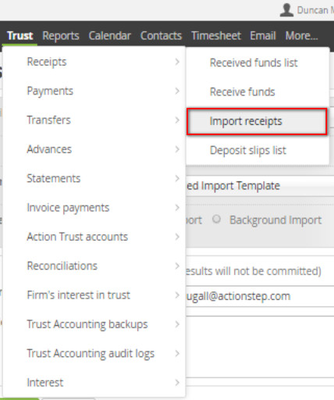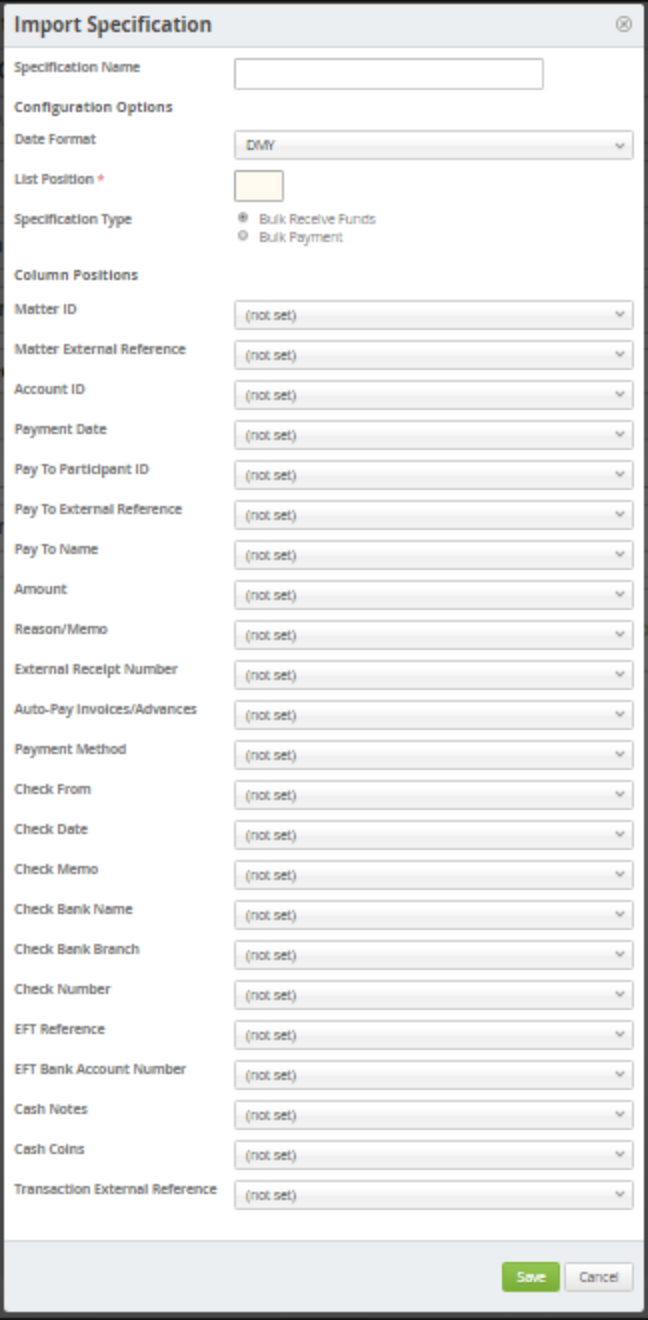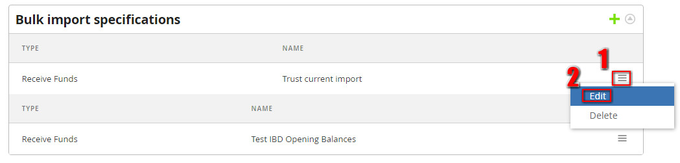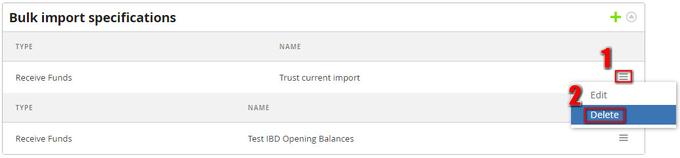| Table of Contents | ||
|---|---|---|
|
What is a Bulk Import Specification?
Actionstep gives you the ability to upload trust transactions in bulk through the import receipts or import payments functions, both found under the trust menu.
You would use this to be able to process many transactions at once or to enter in the opening balances of your trust account if you are setting up a new system. It uses a csv file which is uploaded and the details used. See Using Imports to process trust transactions for more details on how to process an import.
Your Actionstep system will come with an existing template and a pre-defined import specification. However you can also create your own specification to match what you are wanting to download.
| Note |
|---|
The existing Downloaded Import Template uses the date format Month/Day/Year. If you use the existing spreadsheet instead of creating your own make sure you use the correct date format. |
If you create your own import specification then it can match the format that you get the transactions in, reducing the need for you to rearrange columns in the csv file that you use for importing.
Setting up a new Bulk Import Specification
This is done through the Trust Accounting Administration screen (Admin > Trust Accounting). Click on the Bulk Import Specifications.
Any existing specifications will show on screen. You can create a new Bulk Specification by clicking the green plus symbol.
This will bring up a new dialogue window as per below.
Filling in the specification details
...
| Note |
|---|
You will not have to map all columns. Some are interchangeable. For example, you can map the: Matter ID or Matter External Reference Pay To Participant ID or Pay To External Reference or Pay To Name Just one of the above options. Also, some column options are for different types of payments. If you are not making payments via cheques then there is no need to map these columns. |
Save once done.
Editing an existing Import Specification
Go to your Trust Accounting Administration screen (Admin > Trust Accounting) and click on the Bulk import Specification section. All existing specifications will be displayed.
Click on the menu icon beside the specification you want to edit and choose Edit.
This will bring up the IMport specification dialogue window. Make the changes you wish to and Save.
Delete an existing Import Specification
Go to your Trust Accounting Administration screen (Admin > Trust Accounting) and click on the Bulk import Specification section. All existing specifications will be displayed.
Click on the menu icon beside the specification you want to edit and choose Delete.
...
| Info |
|---|
See updated Article in Actionstep Help Center: https://support.actionstep.com/hc/en-us/articles/360053560234 |