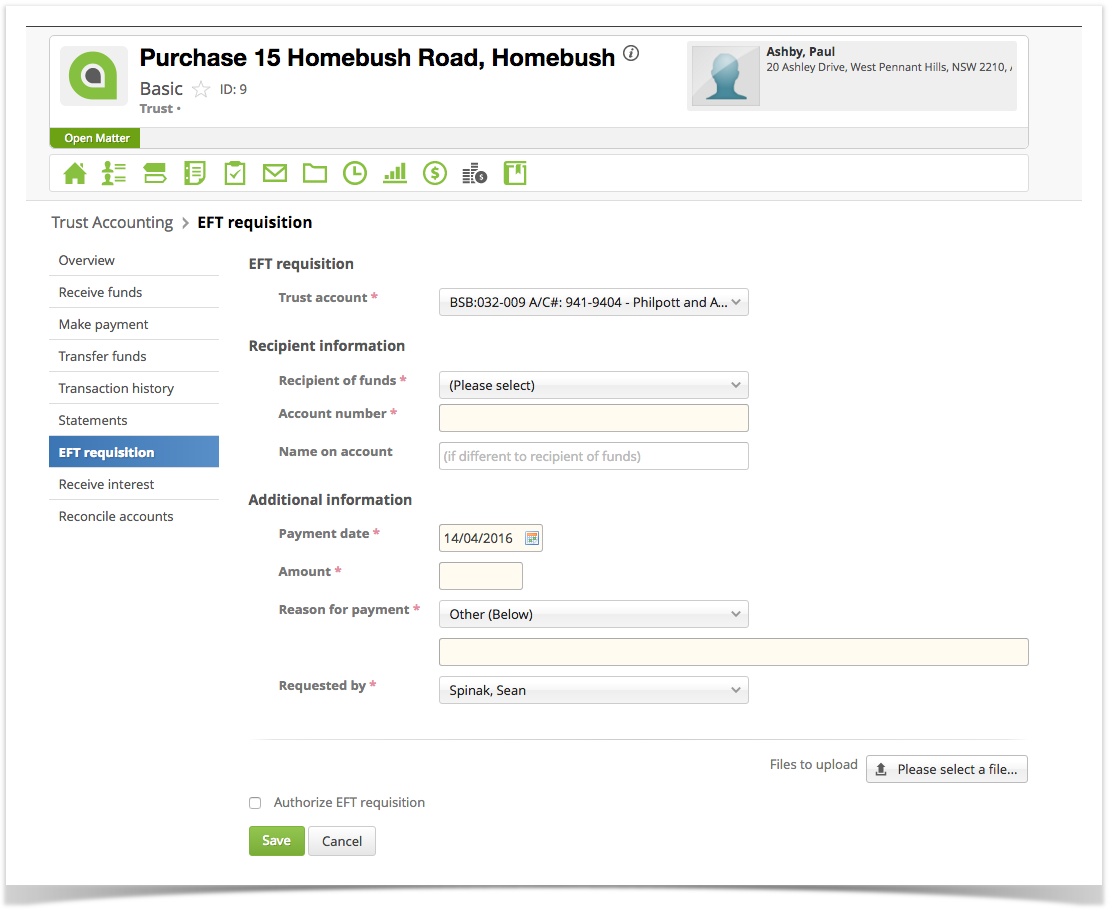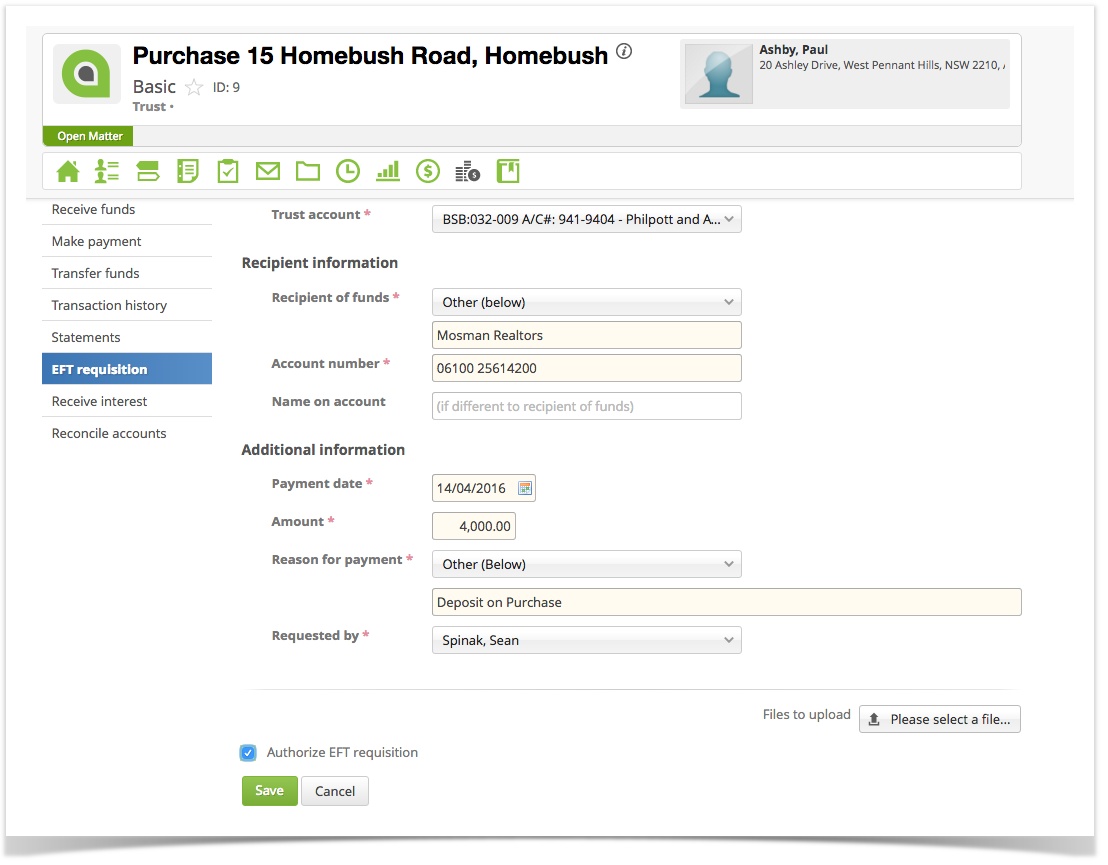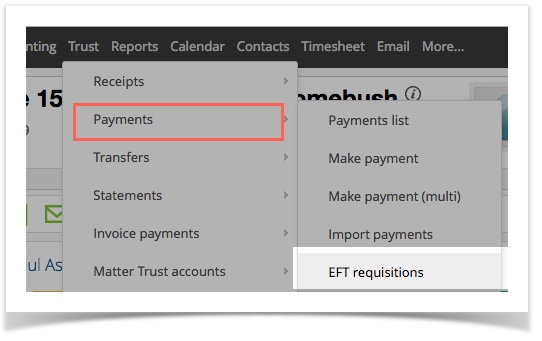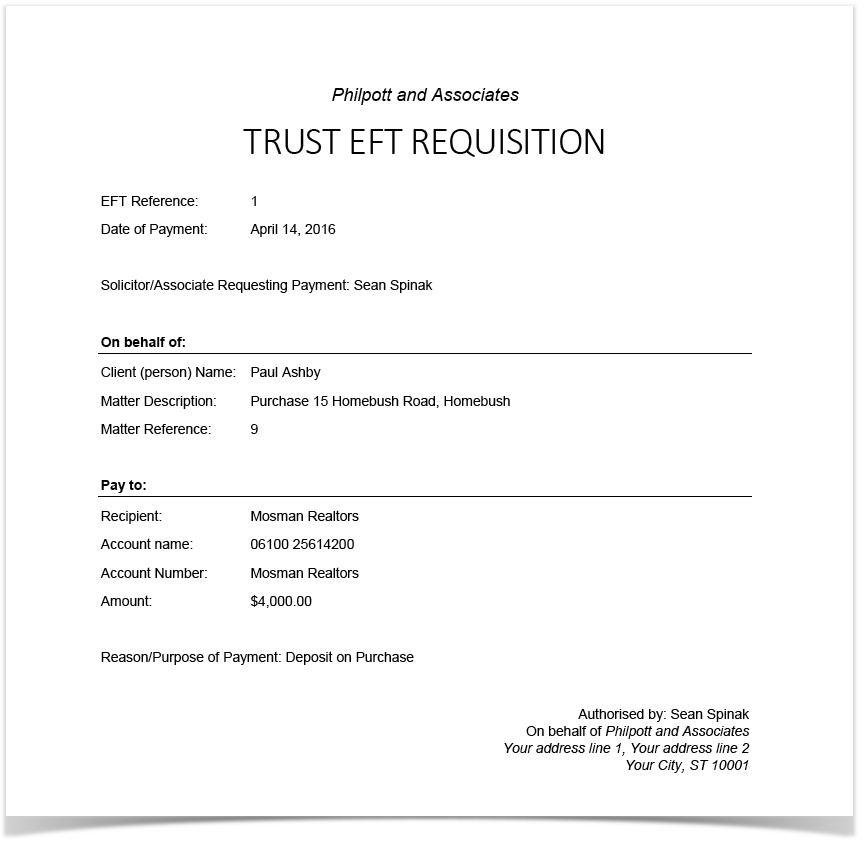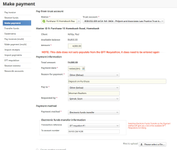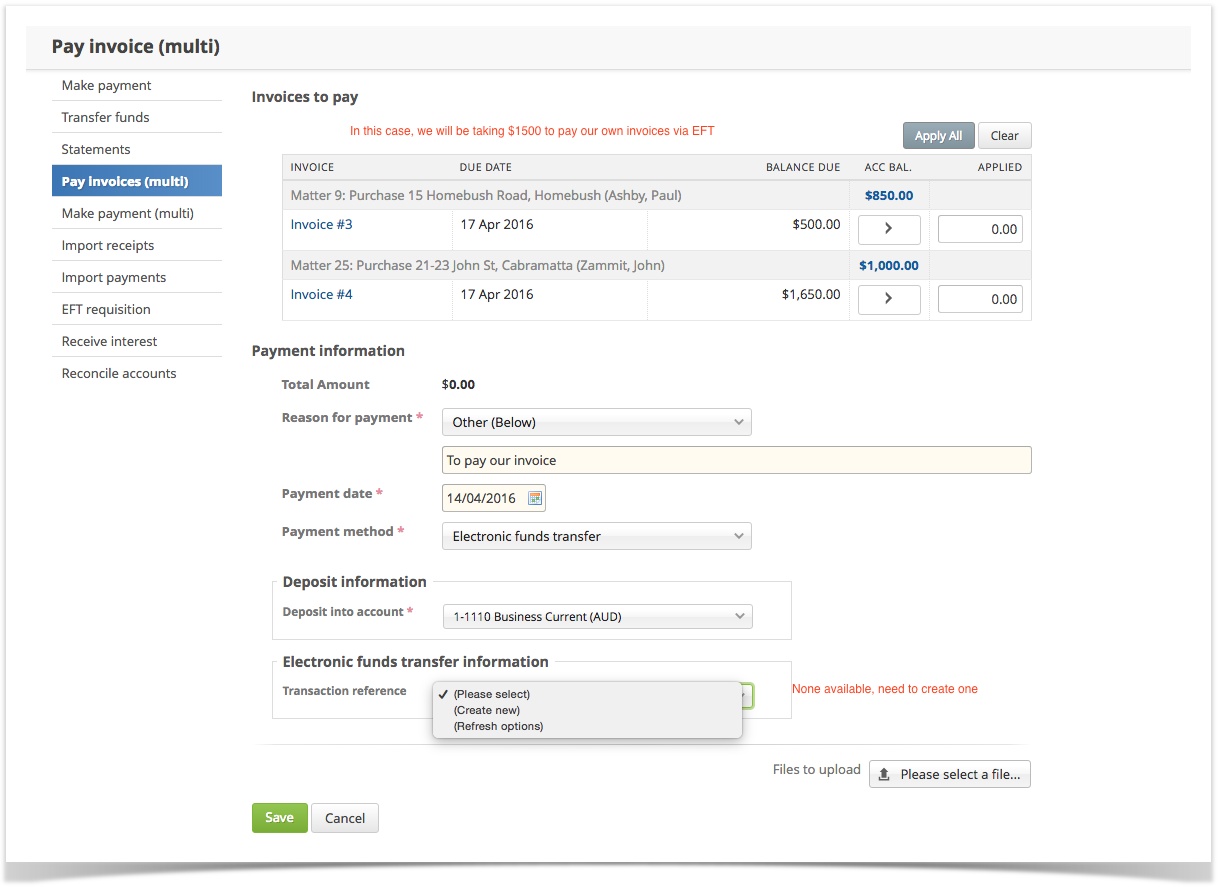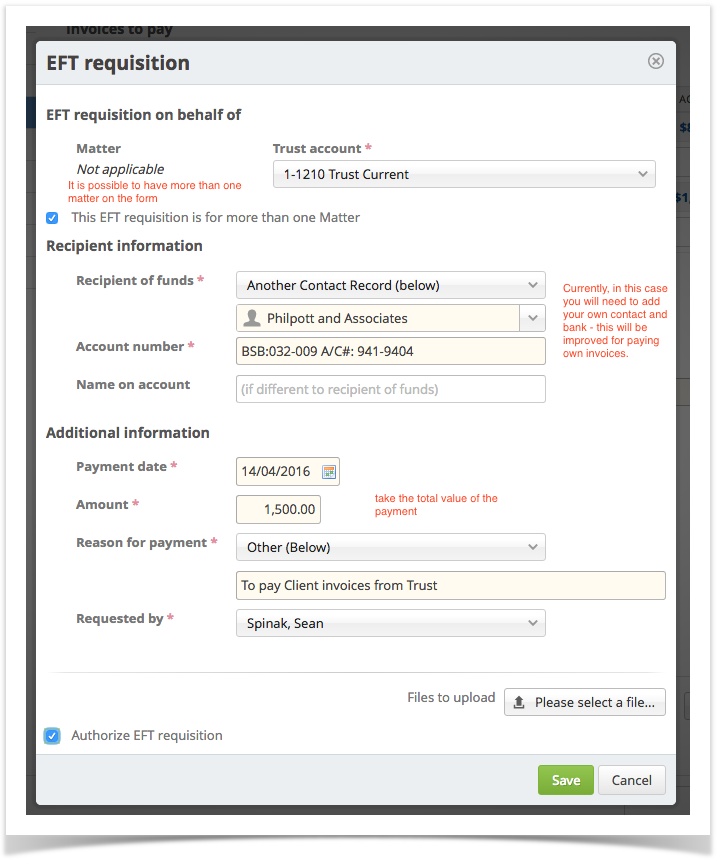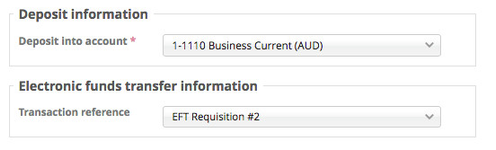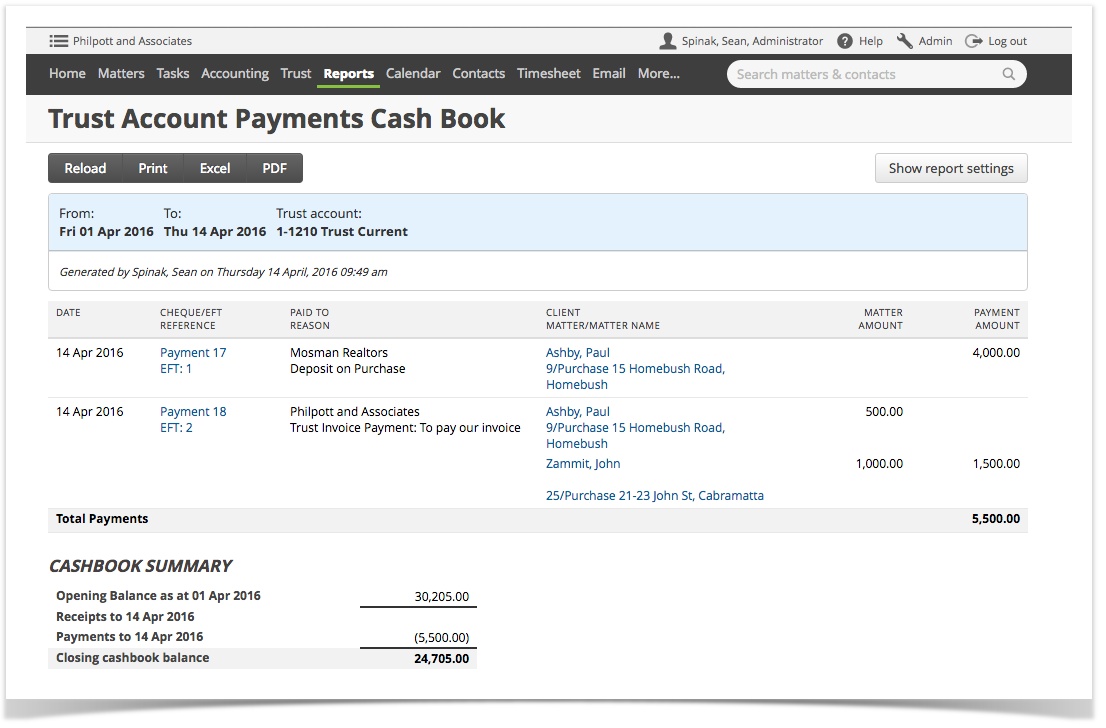This is a Jurisdiction specific feature in order to comply with the new rules for New South Wales, Victoria and Queensland. While it could be seen as a worthy "feature" for all jurisdictions, it is not easy to use and would likely cause frustration if installed in other Plug-ins. This is something we will review later when we can readdress the user experience.
The requirement for a formal computerised EFT process.
While the actual rule is around this is a complex one - it can be translated as follows:
The law firm must use the same number raised in the requisition as the id number for both the bank transaction and the payment transaction id (for sequence purposes). In order to do this we've developed a unique series for the EFT payment reference numbers - just as you would use a cheque sequence when using cheques. While this is a seemly simple concept, it wasn't quite so simple to include, as it causes a "chicken and egg" scenario. It requires a "register" of the payments the requisition were linked to. In some cases - such as paying your own account. you may not have the requisition when working out your payment
The process is this:
- A person working on the matter raises a requisition
- The printed requisition would then typically be given to the person who physically makes the payment - the requisition number would be used as the bank reference number.
- On processing the bank transaction, the Trust Accountant would enter the transaction and "link" it to the requisition.
- This allows the requisition register to show any un-actioned requisitions and to display the payment any linked requisitions relate to.
- The cashbook will keep the numbering in sequence - and use the EFT ref from the register as the reference.
There will be times where an EFT is completed and the Requisition was not available (at this point you will need to raise the Requisition).
Electronic Funds Transfer Requisition Process - Sample one
This takes the scenario where a member of the firm raises a Requisition and the Payment links to the existing Requisition.
Create the EFT Requisition
Go to the EFT requisition (in this sample we have come from within the matter - this is also available in the main trust menu)
Complete the fields (ensure the BSB and Account is in the account field)
and
This requisition can now be found under the main Trust Menu
All EFT requisitions are held in a list
Make the Bank Payment for the EFT Requisition
Now the PDF version of the requisition is available for printing and giving to the person who will process the payment with the bank - Using the Requisition number (in the sample #1) as a reference.
Process the Bank Payment and link to the initial EFT Requisition
Proceed as per usual to the payment screen you're wishing to use, complete the screen as per the Requisition (which is most likely to have been passed from the person who made the payment). On selecting Electronic funds transfer, you will be prompted to link to an existing one or crete a new one.
Electronic Funds Transfer Requisition Process - Sample two
Where a payment is made and although it is an EFT, the requisition is not in existence prior. In this scenario the payment of the firms invoices are being made from available funds - this is often the job of the Trust Accountant and the screen is a handy one to calculate what is due to go to the firm.
From the payment screen, on selecting Electronic Funds Transfer the ability to "Create new"
Once is pushed, the screen will close and the initial payment transaction will be linked.
Electronic Funds Transfer Requisition Process - Reporting
EFT Requisitions list
The list will show all the details of the Requisition AND the payment which was linked to it. This gives the ability to see where an EFT is still outstanding.
Cashbook and other reports will show the EFT number
...
| Info |
|---|
See updated article in Actionstep Help Center: https://support.actionstep.com/hc/en-us/articles/360053933894 |