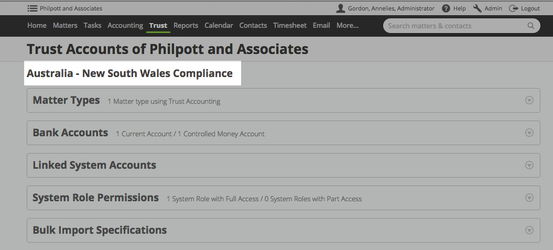At this stage most of the questions around the New Trust accounting are Migration and Navigation related
Q: I can't see any of the trust reports?
A: With the migration, some of the report permissions were reset. You can reconfigure these in a number of ways, the easiest method being to access Reports → Trust Reports, then to click on the Admin button on the top-left corner, which will let you Configure Report Permissions.
Q: I've lost the ability to see my transactions in my Bank Reconciliation, where are they?
A: We have moved the Bank reconciliation reporting, along with all the other trust reports to sit under the Reports → Trust Reports area.
Q: On the topic of reconciliation, I'm getting an error message that states that a reconciliation cannot span multiple months. What is this?
One of the new requirements for opening new a reconciliation is that you must reconcile all the days in the previous month first. Please refer to this page for more details
Q: I can't find my deposit slips?
A: All trust transactions are now found under the Trust menu - this include elements which had previously been under the Accounting menu. You can now find deposit slips under Trust → Receipts → Deposit slips list.
Q: How do I find my Trust Jurisdiction?
A: Go to Admin > Trust Accounting, the Jurisdiction Plugin detail is at the top, the Plugin holds the settings (both configurable and non-configurable for that jurisdiction).
Q: I can't receipt any more funds. It's telling me to lock my deposit slips first?
A: Yes, you are now required, for the purposes of compliance, to only have one deposit slip open at a time. When you are done receipting cash equivalent funds for the day, please access your deposit slips via Trust → Receipts → Deposit slips list and click on any deposit slips that are on Draft status. From this page, please click on the large green Lock + Print button to close off the deposit slip. This will enable you to receipt cash funds again.
Q: My Bank Account Name is incorrect, why is that?
A: Some of the very old Actionstep systems didn't have correctly set up bank accounts and have lost their "Name" during migration. To fix this please go to Admin → Trust Accounting → Bank Accounts.
Q: My Numbers have all changed, why? How do I change them back?
A: As part of the Migration process the transactions have been renumbered. The new Trust Accounting is a brand new system. Effectively we have taken your old system and imported it into a new system. The new system numbers in a different manner. Just as when you migrated to Actionstep from your old system, the fields and number sequencing was different. This is a one off change to prevent gaps and inconsistencies in the reports - so you could print a cashbook since the start of time and everything would be in order. The reports will show the historical number in the memo field for audit purposes.
You are able to then set the next number higher but we do not recommend it.
Q: I have a matter which has a portion of the funds set aside for a specific purpose, I need to report on this. How do I show it?
A: This is a common question for a number of reasons, and depending on the reason it would be dealt with in a different way. Some practices just have a set aside amount for their own fees vs costs or disbursements - so the funds have a defined purpose. In this case the firm could manage it manually or look at other options (it should be noted here that a large portion of this should be addressed in our 2016 Time Billing and Accounting upgrade).
In the case of contingency funds, retentions etc - where the client may have all funds on investment in the same account but for different purposes - "Related Matters" is the answer. Setting up a very simple matter type (one step with the primary participant and matter owner) will allow you to move those funds to another matter. The related matter could have the same name with "Funds for xxxx" appended at the end - so matter reporting would make it very clear. They can be transferred back to the main matter as required.
...
| Info |
|---|
See updated article in Actionstep Help Center: https://support.actionstep.com/hc/en-us/articles/360053561134 |