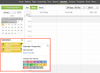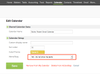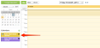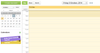How do I view a calendar that belongs to somebody else?
You cannot choose which calendars you can access, instead the owner of that calendar will have to share it with you. See the Share Your Calendar section of the user guide for more details on how you can do this.
Why can I see another user's alerts for appointments on their calendar?
Each calendar has the option to be able to choose to share the appointments that it has so that they appear in others calendars. This can be useful for calendars that are setup for a shared resource. To give an example, you could have an "Office" calendar which you put in appointments like "water the plants" or "order more printer toner." Instead of inviting all attendees you can have these appointments and the alerts associated with them appear in others calendars. We call this the Alerts/Busy Status.
If you are seeing appointments that you don't want to then the owner of that calendar will have to change their calendar option to "NO - Do not show me alerts".
| Tip | ||
|---|---|---|
| ||
Calendar > the desired calendar's drop down arrow > Edit Calendar |
To do this they go to the calendar edit screen by clicking on the drop down button on their calendar and selecting Edit Calendar.
In the Edit Calendar screen change the Alerts/Busy Status to Read "NO - Do not show me alerts".
Why can I see other user's appointments from their calendar on the bottom menu bar?
This is the same issue as the question above: Why can I see someone alerts for appointments from someone else calendar? Please have a read of the explanation above.
How do I change the default calendar when I create an appointment?
When you create a new appointment the default calendar that is displayed (the calendar that appears automatically in the Calendar box) will be determined by the top calendar that you have in the list of calendars displayed along the left hand side of your Actionstep calendar view.
You can change the order of the calendars in the left hand side of your view by dragging and dropping the boxes.
Click and hold on the box around the calendar you would like to make default and drag it to the top of the list and let go. Now when you create a new appointment it will default to this calendar.
Why are my appointments always all day events?
When you create an appointment the times and dates displayed will be defined by the area that you click and drag to highlight. If you are on the day or week calendar view you can click and drag to highlight certain times. When you let go of mouse the start and end time displayed will be determined by what you selected. However if you are on the month view you cannot select times, only days. By default any apppointment created from the month view will be an all day event.
You can untick the All Day tick box to be able to see start and end times so you can choose these.
Why do appointments sometimes default to All Day?
...
| Info |
|---|
See updated article in Actionstep Help Center: https://support.actionstep.com/hc/en-us/articles/360052654833-Calendar-FAQ |