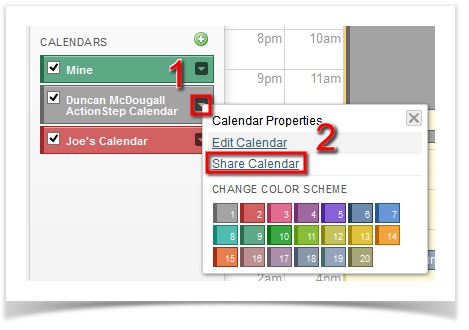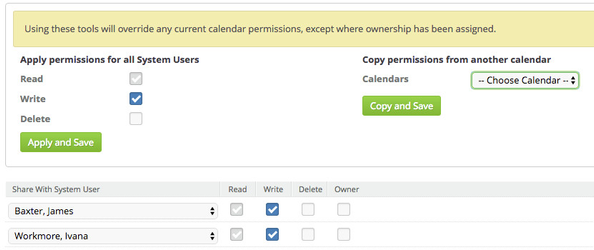| Tip | ||
|---|---|---|
| ||
In calendar, click on the down arrow inside the desired calendar's tab > Share Calendar |
To add a new system user to be able to see your calendar click on Add Participant
To remove a person from being able to access your calendar click the red cross beside their name
There are three different permission levels you can give other people.
By adding them they can Read your calendar. This allows them to see your appointment in their calendar view and to be able to click on those appointments to see the details under them.
If you want to allow a person to be able to create appointments that will appear in your calendar tick the box next to Write.
By selecting Delete you will allow that person to be able to delete appointments from your calendar.
By making them the Owner they will be able to give permission to the calendar to other people and be able to delete the calendar completely. They will also have all the options that you would expect to see under the Edit Calendar screen for the owner.
NOTE: All users who a calendar is shared with will receive alerts when they are due.
Sharing With All Users
...
| Info |
|---|
See updated article in Actionstep Help Center: https://support.actionstep.com/hc/en-us/articles/360001765107-Calendar-Permissions |