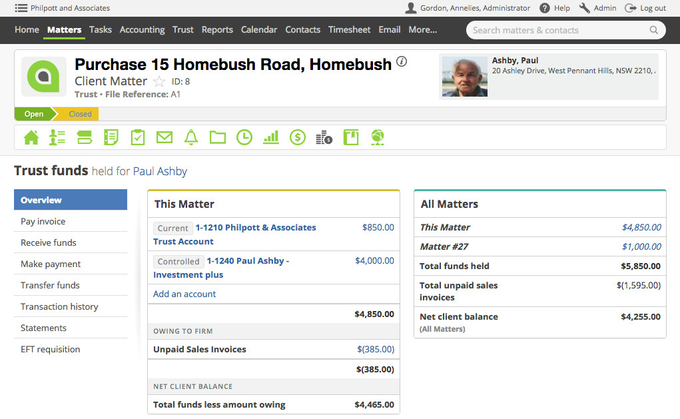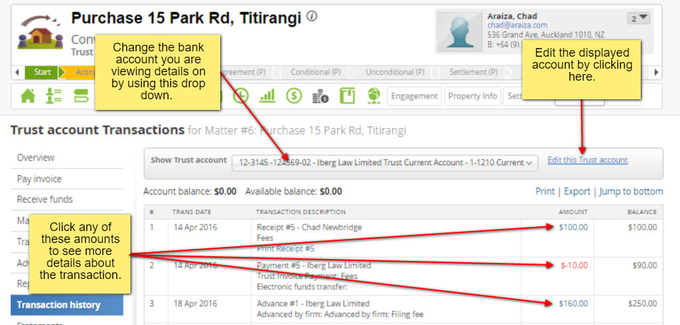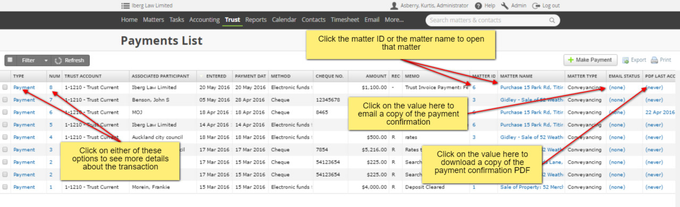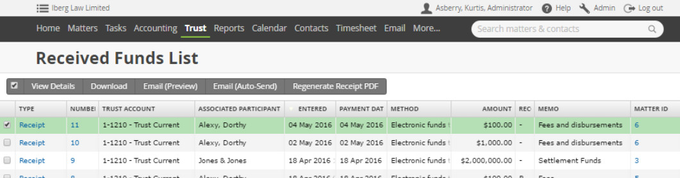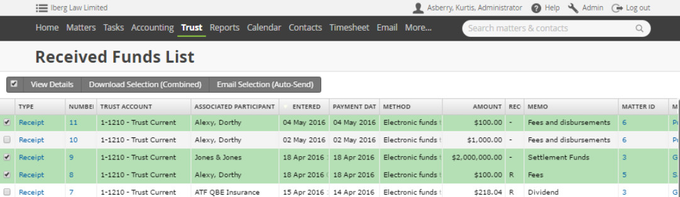All your previous trust transactions can be easily seen as either lists of transactions of the same type or as an overview or history within a matter.
| Table of Contents | ||
|---|---|---|
|
Within a matter
On the matter you can process any transaction relating to that matter or see details of the transaction or get an overview of the matters trust funds. These are accessed under the matters trust icon.
Trust Funds Overview
The Menu Items down the side of the Trust funds overview will allow the users to perform functions and view transactions.
...
Clicking on the account will drill down into the detail and transaction history of the account.
Transaction Overview
This will give you the details of all the transactions that have happened on a trust account for this matter.
...
You can click on any monetary amount displayed in the Amount column of the transaction Overview to see more details about that transaction.
From a list of similar transactions
Deposits or Receipts
Deposits are found under Trust > Receipts > Received funds list.
...
If your Actionstep was upgraded to the current trust accounting system, you will also have a column which shows the receipt numbers as they were issued in your previous system.
Payments
Payments are found under Trust > Payments > Payments list.
...
You can click on the value in the PDF Last Accessed Column to open up a copy of PDF payment confirmation. If it has been generated in the past this column will show the date it was last generated.
Transfers
Payments are found under Trust > Transfers > Transferred funds list.
...
You can click on the Matter ID or the Matter Name to open the matter in question.
Invoice Payments
These can be seen by going to Trust > Invoice Payments > Invoice Payments List.
...
Like all Actionstep list views, you can use the filter to find results of what you are after, resort the order by clicking on a column or drag and drop the columns to change the order.
Other List view options (Advances transaction list, Firm's interest in trust transactions, Interest Receipts List)
There are other list of transactions that you can see (some depending on your trust jurisdiction). These work similarly to the above.
Making changes in bulk to a list view
You will have other options to be able to make changes to some entries by ticking the box next to them in a list view. This gives you functions like sending receipts in bulk.
The examples below are for a receipts list but the functions should be similar to all views.
Tick the box beside one transaction to see your options
Some changes can only be made to one transaction at a time. The tool bar above will give you option like View Details, Download, Email (Preview), Email (Auto-Send) and Regenerate PDF.
...
The Regenerate option allows you to apply the template that is currently loaded to the system to this transaction. Actionstep will keep a copy of the PDF for this transaction (Receipt or Payment Confirmation) in the format that it was first generated in. If you update the template that these PDF's are based on it will not update your copy in the system so that what Actionstep stores matches what you sent to your client. You can however have the document regenerate using the existing template you have loaded. See Trust Templates - Trust Accounting Administration for more details of how this works.
Tick the box beside more than one transaction to see your options
There are fewer options available under this as not all options would work well in bulk.
...