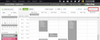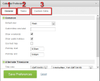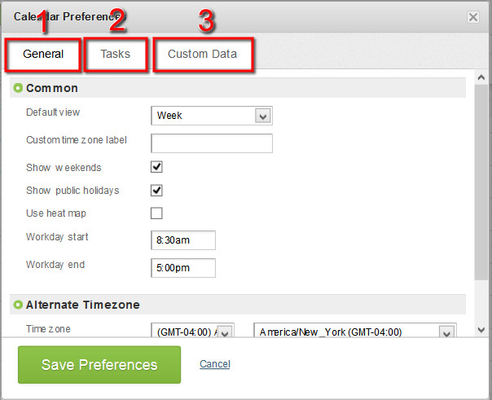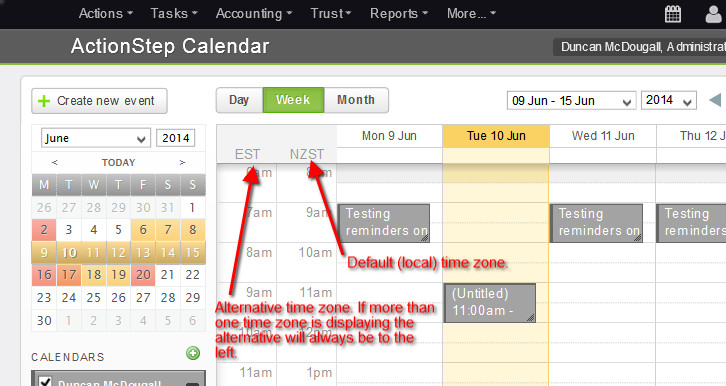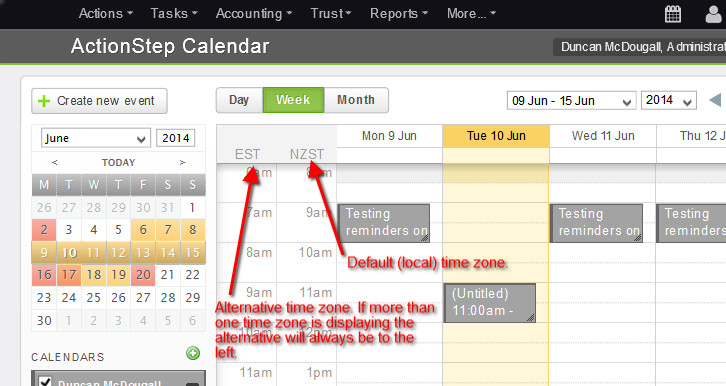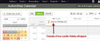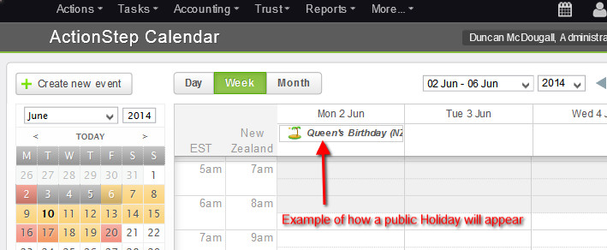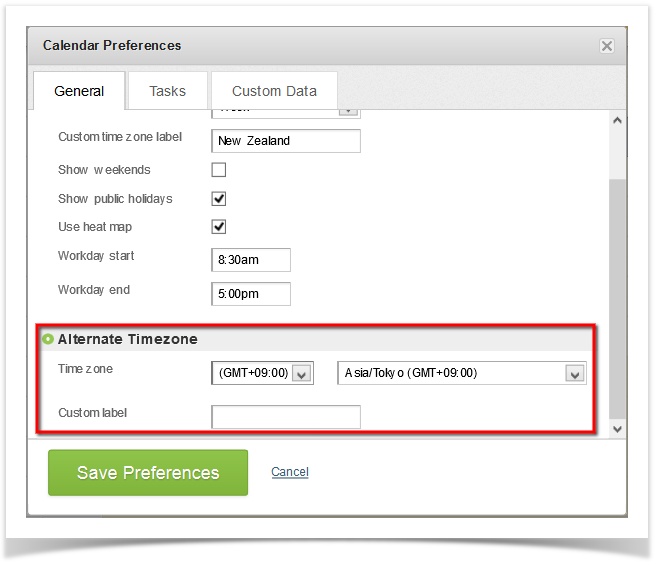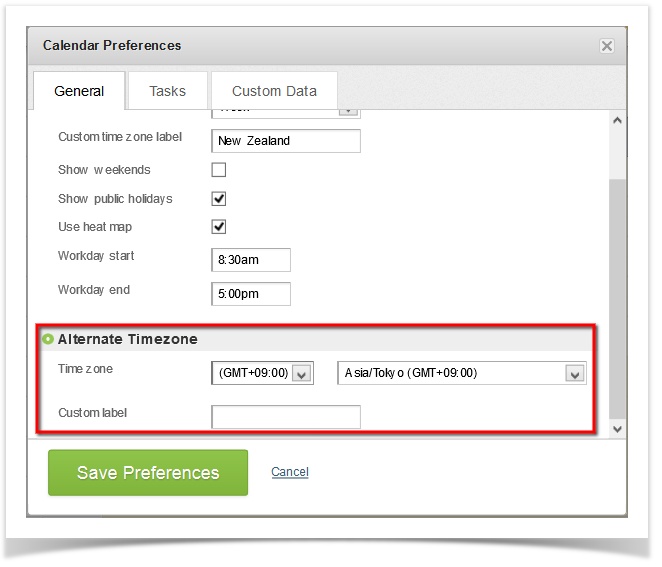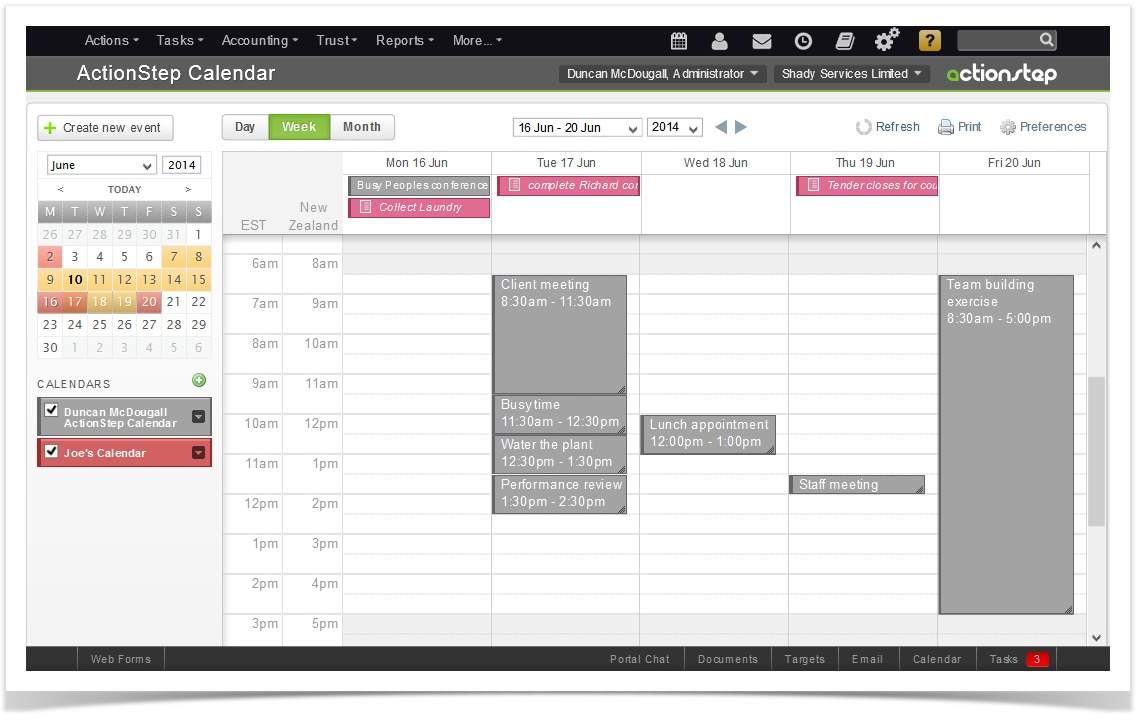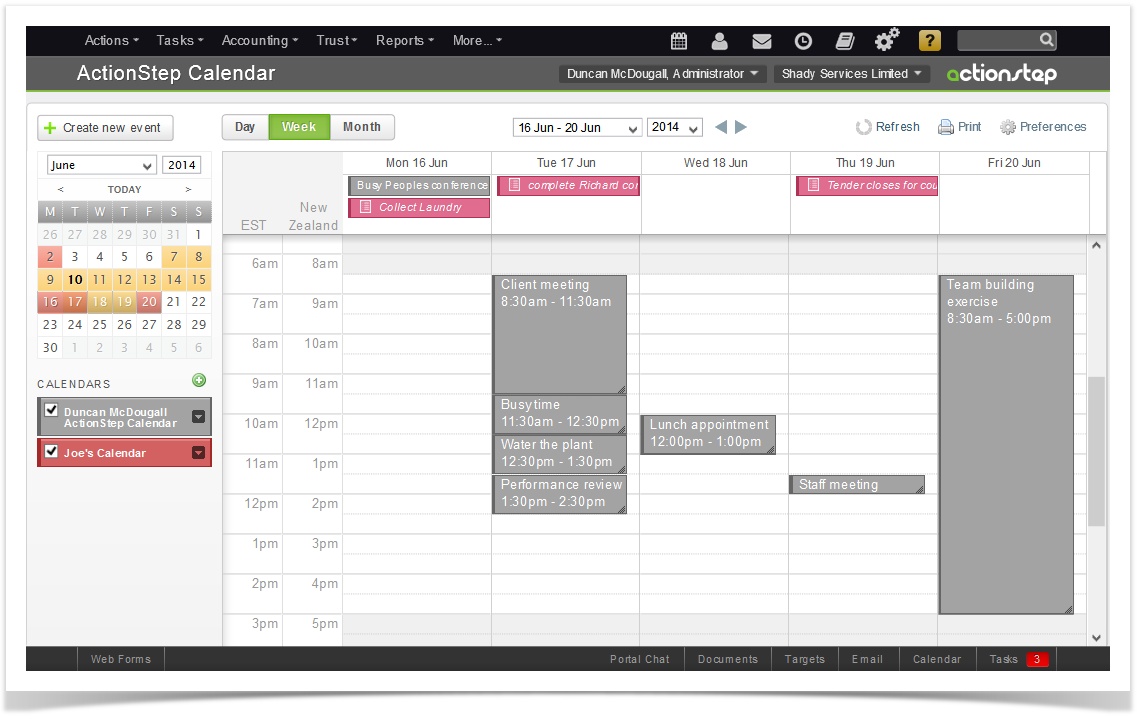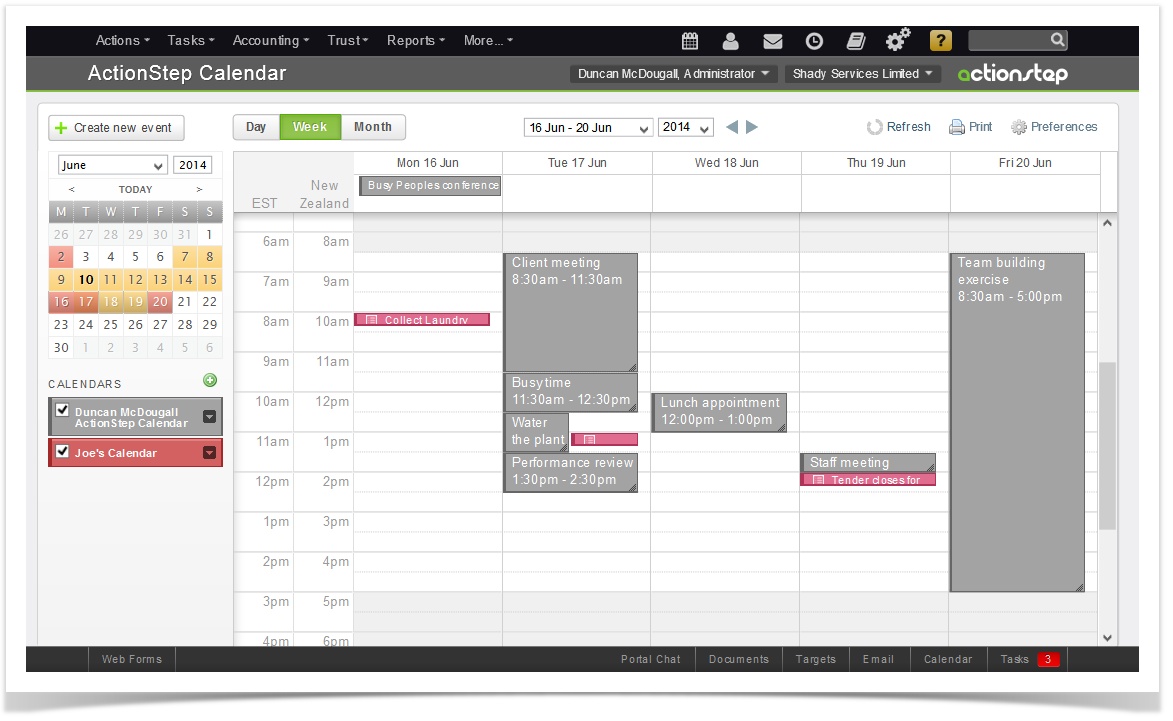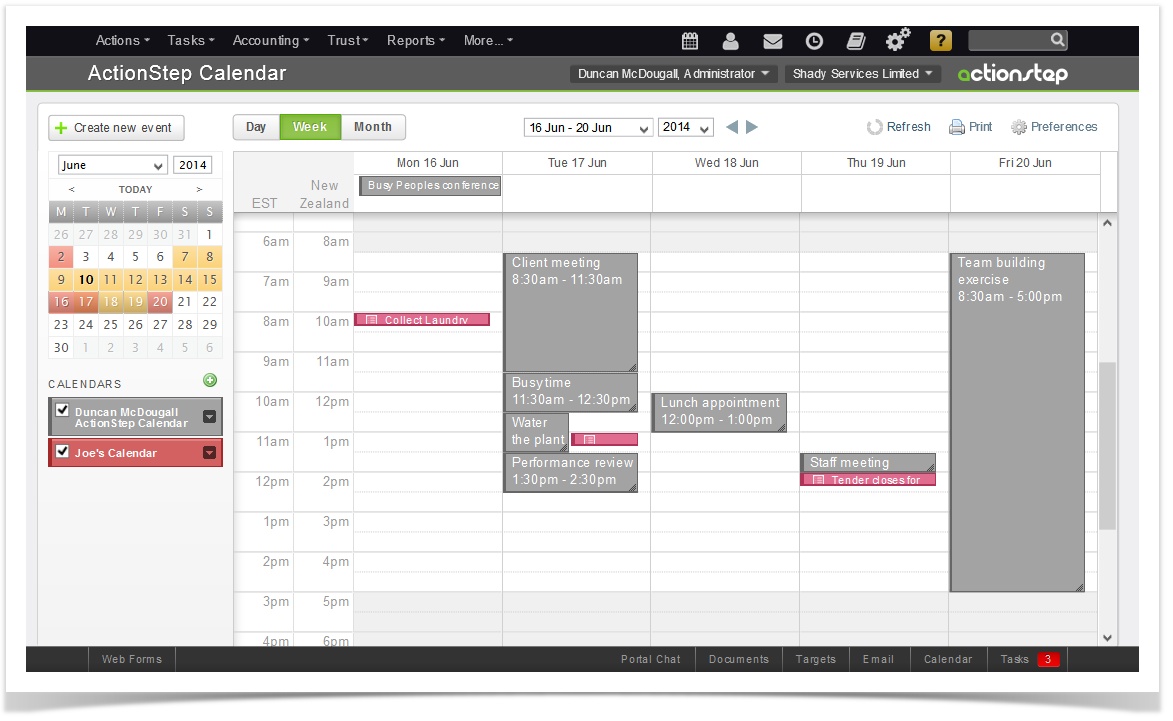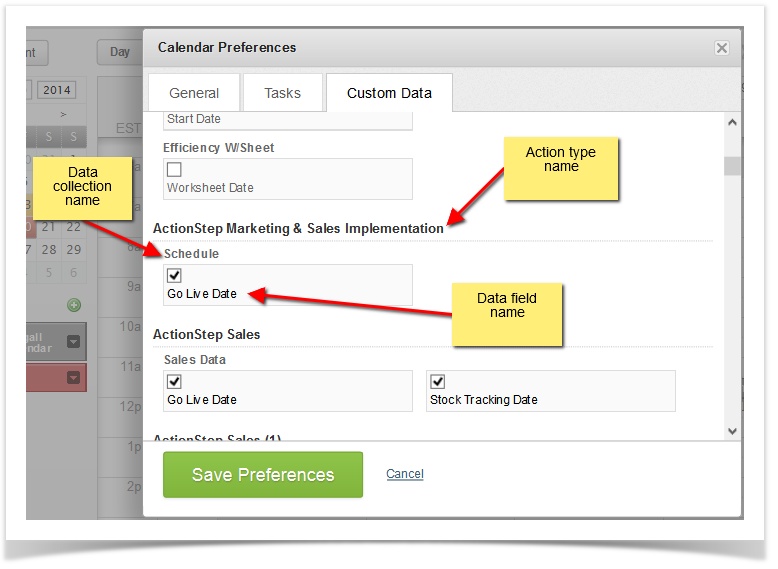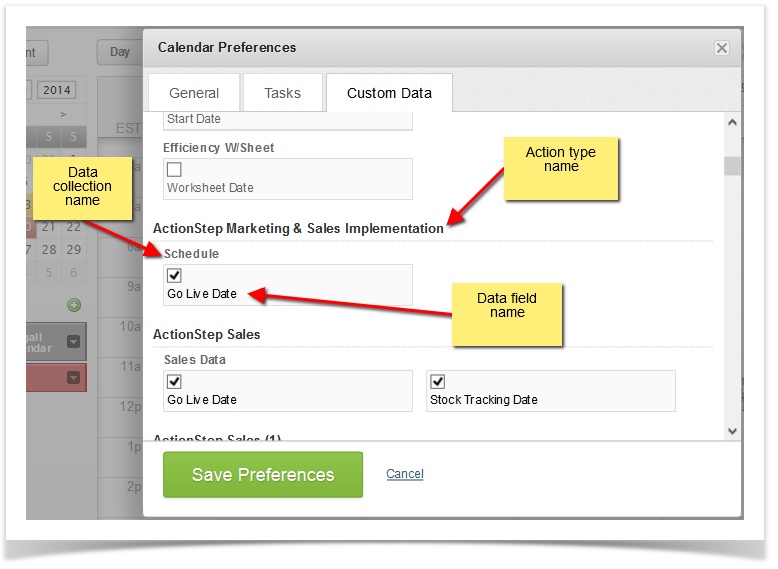...
| Info |
|---|
You can set your preferences by clicking on the Preferences button in to top right hand corner of the Calendar screen. |
This will open a window with three tabs. Each tab will give you option on different parts of your My Calendar screen.
| Table of Contents |
|---|
...
You can also add an additional time zone to your default and give this a different label. See Alternative Time zone below.
Show weekends - This effects only the Weekly and Monthly My Calendar views. IF you will not be entering in appointment during the weekend you can hide Saturday and Sunday to give more space to the remaining week days in your main My Calendar View.
Show Public Holidays - Some systems come with some public holidays loaded into the system. You can choose if they display on your main My Calendar screen or not.
To learn how to add a public holiday please see: Adding public holidays to your calendar
...
Workday start & Workday end - In the main view of your My Calendar view your working day will be highlighted in white. This functions as a guide to help you work out when to place your appointments. By changing the Workday start and end times you can adjust this highlighted area.
Alternate Time Zone
Down the left hand side of your My Calendar View you will have the time of the day. This will be set to the time zone of your login. You can choose to add another set of times based on another time zone. This is particularly useful if you have another office or client based in another time zone.
...
Show tasks as all-day - You can choose to have the task that are due in a day display in the section which shows all day events (at the top of the My Calendar screen). If you do not tick this box the tasks will show as 15 minute items at the time the task is due.
Tasks Tasks when Show tasks as all-day is ticked.
Tasks
Tasks when Show tasks as all-day is not ticked.
...
| Info |
|---|
If a custom data collection does not have a date type of data field in it it will not be displayed. The same applies if an action type does not have any date data fields under it, it will not display in this list. |
After setting this the custom data will display in your My Calendar View. If the date field includes a time then it will display as a half hour block at the time selected. Otherwise it will display as an all day even.
...