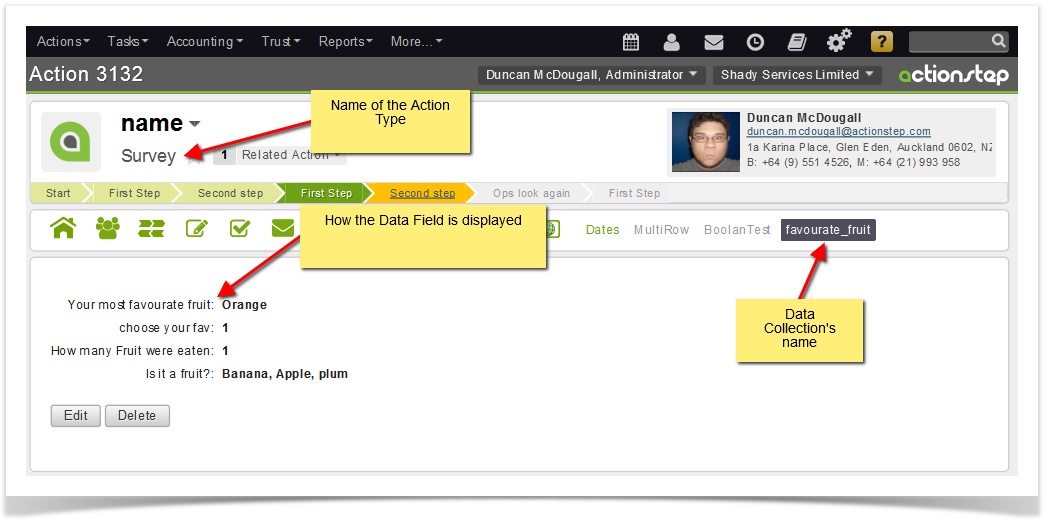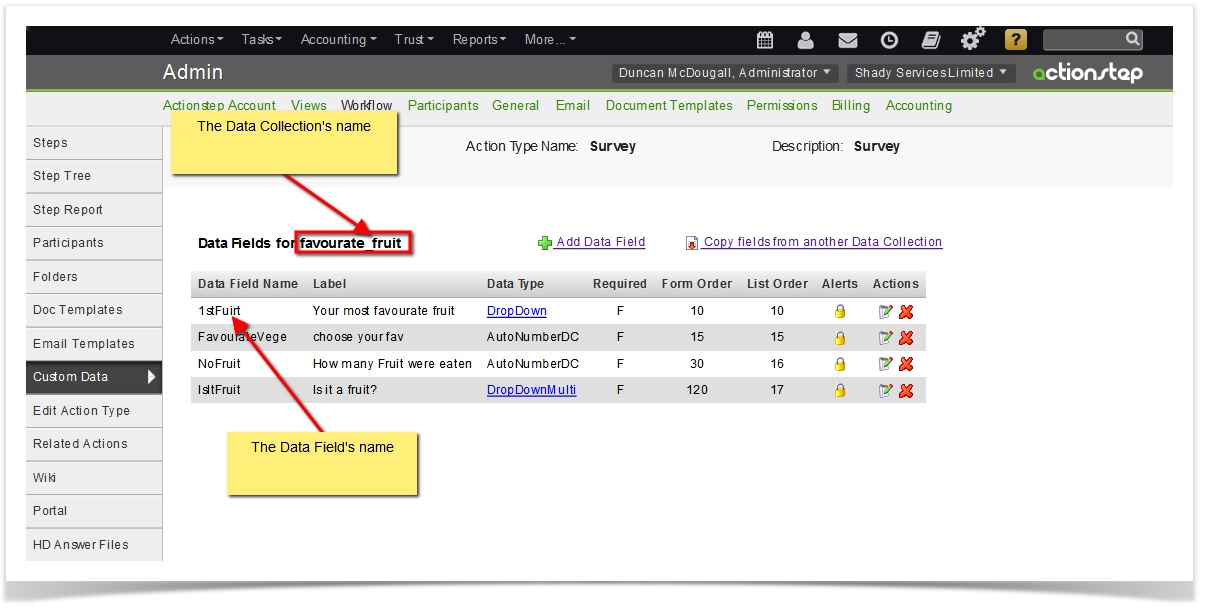Custom data can either be displayed as multi-row custom data or single row custom data. Single row custom data displays as one field only. To add new details you have to write over what is currently in the filed. Multi-row custom data allows you to create a new entry or record while still keeping records of the previous entries. It might help to think of multi-row custom data as a table. Updating a multi-row custom data field will add another line or row to the table.
| Info |
|---|
You only need to use the multi-row custom action data source option if you are wanting to display multi-row custom data, otherwise use single row custom action data. |
Searching for the right field
When you search for the custom data field that you want to display in a column on your list, it should be the merge filed name for that field that you enter. Every custom data field has a matching merge field name. These can have different names from how they display in your system.
Typically Actionstep will give the merge field for a custom data field in the following format: [[Action_Type_Name]]_[[Custom_Data_Collection_Name]]_[[Custom_Data_Field]]
To understand this better remember that all custom data collections will be stored under a data collection, each collection is stored under a matter type.
| Info | ||
|---|---|---|
| ||
If you cannot find the field you are looking for then search in your list of merge fields (Administration > Document Templates > List of Merge Fields). If you know the name of the data collection that the field is under you can use the filter function to filter the the Data Collection Name by the name of the data collection that the field is under. You can also look under the workflow for the matter type for the data collection name and the name of the merge field name. Partial searches might help too. Don't type out the full name, just try the first word in the name then scan the list of suggested results. Sometimes you won't even have to type in the full word. Start with what you know,If you know the matter type name enter that first, this will reduce your options. |
Here is an example.
We want to add a column which will show the result for a custom data field. It is available under the action type "Survey" it displays as: "Your most favourite fruit" and is under the data collection ".
but in the workflow the data collection and data field have been given different names.
...
| Info |
|---|
See updated article in Actionstep Help Center: https://support.actionstep.com/hc/en-us/articles/360055721273 |