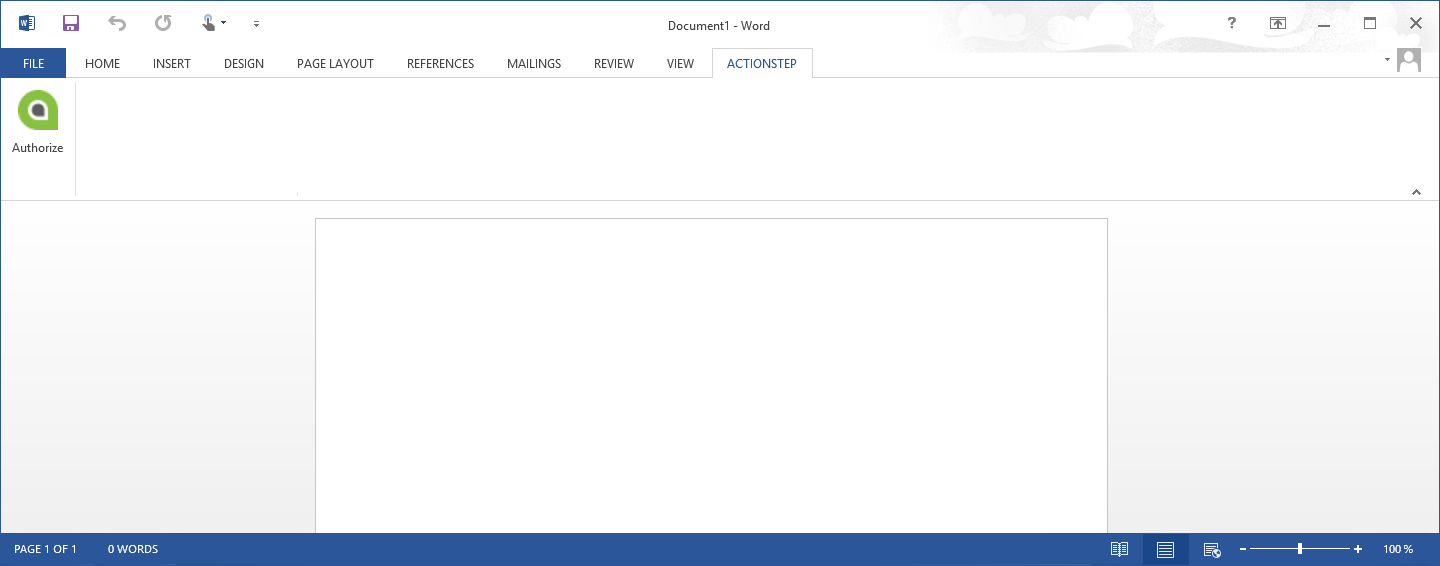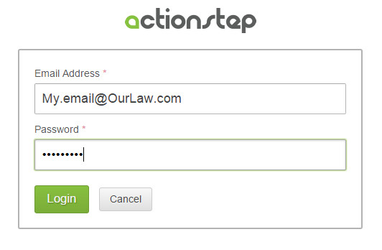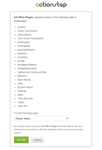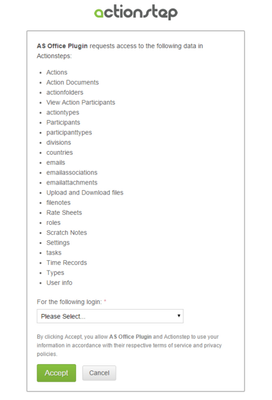The plugin needs to be installed onto the workstation running Office.
Select the link below to download the Office Plugin
http://www.actionstep.com/us/integrations/microsoft-office-windows/
Once you have installed the add-in you will need to authenticate yourself to Actionstep. You will only need to do this once and it will apply across all Office applicationsThere is a two step process to installing the Actionstep Office plugin. First you must install the plugin on your PC, then authorize the plugin. See the video or instructions below for more detail.
| Note |
|---|
An update to how MS Office works in Mac OS means that functionality for Actionstep's Office plugin is no longer available. Actionstep will release a version which will work fully in Mac's but there is no current ETA. See this Notice to users for more information. |
How-To Install Video
Widget Connector url https://vimeo.com/221689633
Setup
Once installed you will see an Actionstep panel within your Outlook screen. To authenticate with Actionstep:
- Click on the link in the Actionstep panel inside Outlook or the "Authorize" button in Word
- Login to Actionstep
Screenshots
1. Click on "Authorize"
Outlook
Word
2. Login to Actionstep
Use the email address and password that you normally use to access Actionstep.
Step 1: Download and install the Plugin
Just click the button below and follow the instructions on screen.
If you have any issues with installing or having the the plugin appear once installed see our Microsoft Integration FAQ page. There are several trouble shooting options available.
You may need to have administrator access to your PC to install a new program. This will depend on the security settings on your PC. Talk to your IT consultant if you need to be given this access.
Step 2: Authorize
Regardless of which Office product you open, you should see a new tab at the top called Actionstep. Click on this and then click the Authorize button. If you do not see the Actionstep tab, see our Microsoft Integration FAQ page. There are several trouble shooting options available.
You will be prompted to login to Actionstep.
If you have access to more than one Actionstep system, you will have to select the system you wish to connect to.
After accepting, your plugin will be authorized. Click the Accept button to finish the process.
| Info |
|---|
Please be aware that the current implementation of the plugin only allows you to be logged into the plugin on a single PC at a time. If you want to log into the plugin from a different workstation, you will need to reauthorize the plugin each time |
...
| Info |
|---|
You may need to tell your computer to allow the plugin to be enabled during this process. You will receive a pop-up if this is the case. This will require elevation to administrator privileges. If you do not have these talk to your IT administrator. |