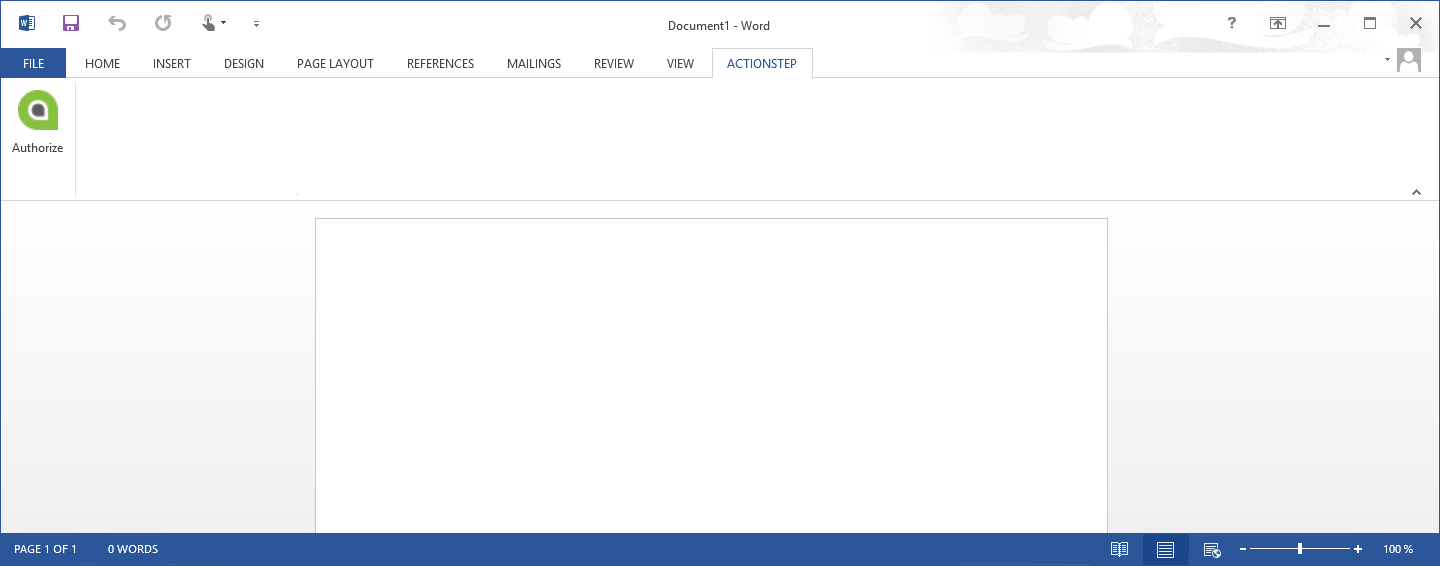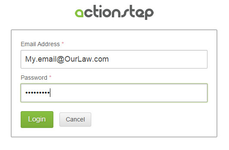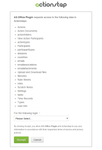The plugin needs to be installed onto the workstation running Office.
Select the link below to download the Office Plugin
http://www.actionstep.com/us/integrations/microsoft-office-windows/
Once you have installed the add-in you will need to authenticate yourself to Actionstep. You will only need to do this once and it will apply across all Office applications.
How-To Install Video
Setup
Once installed you will see an Actionstep panel within your Outlook screen. To authenticate with Actionstep:
- Click on the link in the Actionstep panel inside Outlook or the "Authorize" button in Word
- Login to Actionstep
Screenshots
1. Click on "Authorize"
Outlook
Word
2. Login to Actionstep
Use the email address and password that you normally use to access Actionstep.
If you have access to more than one Actionstep system select the system you wish to connect to.
After accepting, your plugin will be authorized. Please be aware that the current implementation of the plugin only allows you to be logged into the plugin on a single PC at a time. If you want to log into the plugin from a different workstation, you will need to reauthorize the plugin each time.
You may need to tell your computer to allow the plugin to be enabled during this process. You will receive a pop-up if this is the case.