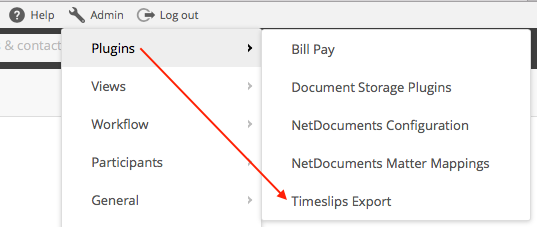If you wish to export time entries to Timeslips then you can ask support to install the "Timeslips Export" plugin into your system.
Only use this plugin if your are NOT currently using Actionstep for accounting and billing. Actionstep will create DRAFT invoices for each export inside Actionstep to remove the WIP and allow you to migrate to Actionstep accounting in the future.
Once installed you can access this through the Admin > Plugins menu (note you will need to have Administrator permissions in order to see this).
From here you will be able to set filters to define which time records you wish to export. The filters work as an 'AND' operation. For example, if you set the timekeeper and matter then it will export records from the matter only for the selected timekeeper.
When you click "Export to CSV" it will email a CSV file to you and optionally to another email address. Once exported the records will be flagged in the database and will not be exported in subsequent exports unless you revert the export.
To revert an export set the filters and click "Revert Export". The reverted records will then be available for an export in the future.
Importing into Timeslips
Refer to the Timeslips user guide section on "Timeslips Import Process". This will show you how to create an import template and how to match the field in the exported CSV file to the equivalent Timeslips fields.
CSV File Format
The CSV file you receive from Actionstep will contain the following fields
| CSV field | Timeslips field | notes |
|---|---|---|
| transaction_type | Transaction Type | Differentiates between time records and expenses (Time/Expense) |
| timekeeper_nickname1 | Time.Nickname1 | The display name of the timekeeper. This is for informational purposes only. Do not match on this field because if someone edits the name in Actionstep then subsequent exports will not match up. |
| timekeeper_nickname2 | Time.Nickname2 | The Actionstep participant id (numeric) of the timekeepe contact record. You need to match this to the associated contact in Timeslips. |
| client_nickname1 | Clien.Nickname1 | The action name. This is for informational purposes only. You should not match on this field because if someone edits the name in Actionstep then subsequent exports will not match up. |
| client_nickname2 | Clien.Nickname2 | The Actionstep action id (numeric) of the matter You need to match this to the associated client/matter in Timeslips |
| file_reference | Client.Nickname1 (optional) | If you use the file reference field in Actionstep to match to Timeslips matters then you can optionally use this field to match to Client.Nickname1 |
| description | Description | Text description of the time/expense. This is typically what you will display on the billing line item. |
| activity_nickname1 | Acti.Nickname1 | Actionstep activity code (if entered). If LEDES/UTBMS billing was used in Actionstep then this will be the A Code (activity code) If no value has been entered into Actionstep then this will show as 'Unknown' in the CSV file, |
| reference_nickname1 | Refe.Nickname1 | If LEDES/UTBMS billing was used in Actionstep then this will be the P Code (task code). |
| transaction_date | Transaction Date | Date time record was completed or expense recorded. Format YYYY-MM-DD (you can change the formatting to suit if you open the CSV file in Excel |
| time_spent | Time Spent | billable hours if billing_status = "Billable", otherwise actual hours |
| billing_status | Billing Status | "Billable" or "No Charge" |
| custom | Custom | Cross reference codes for Actionstep. Used for debugging purposes if needed. |