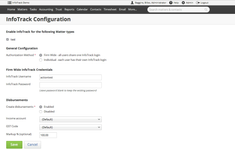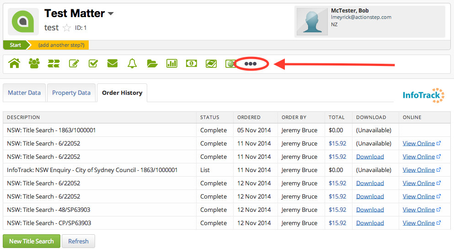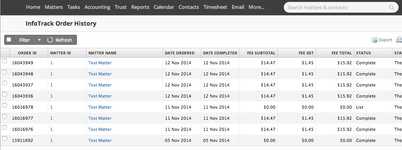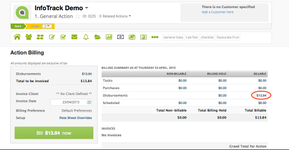InfoTrack allows you to do property title and other searches from within your matters in Actionstep.
The search results are posted back to the matters and the costs can be automatically created as disbursements (with optional markups) so you can recover these costs from your clients.
Setting-up the InfoTrack Plugin (free)
You will need to have or to setup an account with InfoTrack and know your InfoTrack username and password to setup the plugin.
To set it up on an existing Actionstep database click here: Actionstep's Integration for InfoTrack
Once the plugin has been installed go to Admin > Integrations > InfoTrack Configuration and enter your credentials and set your preferences. You can specify which matter types should show the InfoTrack information.
InfoTrack Action Type settings are Division Wide. If you have configured your plugin to be enabled for certain Action Types in one division, they won't be the same in another division unless manually set that way.
Using InfoTrack
Once the plugin has been installed and configured open up a matter (of a type that you have enabled for use with InfoTrack) and click on the "..." (plugins) icon within the matter.
Here you will see a list of any completed searches for that matter and you will be able to order a new search.
Actionstep sources pushed information from InfoTrack. This means that whatever the disbursement reads in InfoTrack, that is what will initially display in Actionstep. Initially because If you were to update the cost of a disbursement only in Actionstep, say by creating a markup percentage for it, then this will not be automatically updated in InfoTrack.
Actionstep will only receive the details of the searches made from Actionstep. Entering them from Infotrack will not cause them to come across to Actionstep too.
Viewing Search Results Across All Matters
If you want to see all your InfoTrack search results go to Admin > Plugins > InfoTrack Order History
Understanding the GST
The way the GST in the InfoTrack plugin works is like any purchase, where your firm pays GST on your InfoTrack requests to InfoTrack
You then have the option to charge GST to your client when invoicing that client. This should be applied to the GST Exclusive amount given to you from InfoTrack.
Billing InfoTrack Searches
To bill an InfoTrack search, you don't need to do anything out of the ordinary. When you have ordered a new search and it's appeared in Actionstep it will automatically be added as a disbursement to the Matter Billing screen of the associated matter waiting to be billed for.
Actionstep's integration will create disbursement costs when a search is completed. If that search is credited by InfoTrack at a later point, the credit is not reflected in Actionstep, you would have to process this manually by either removing the unbilled disbursement or crediting or writing off the charged amount.
Handling InfoTrack Expenses
These too are dealt with exactly the same way you would any other supplier expense. Simply create a new supplier invoice for the expenses. See here for more information on how to do this.
Troubleshooting - Credit Not Displaying in Actionstep
A credit processed via Infotrack may not appear in your searches in Actionstep. This is because a credit would normally be issued to a customer by creating a credit from the existing invoice, not by waiting for InfoTrack to issue a credit and process that through the billing system.