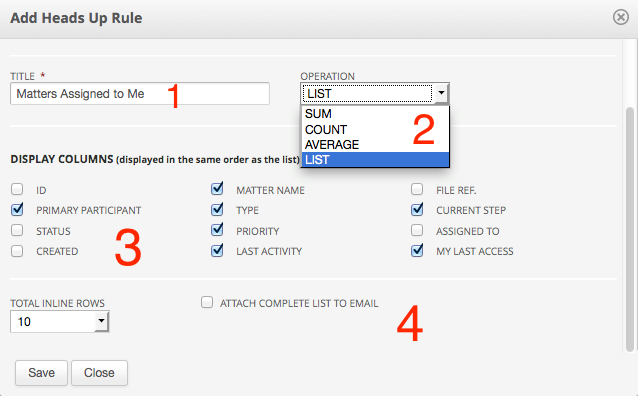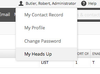+Once Heads Up is enabled you will see a Heads Up icon at the top right corner of several list views. If you don't see the Heads Up Icon above your list views then ask your Administrator to edit your System Role and enable Heads Up (see Setting Up Heads Up below).
Filer and sort the list until it is providing you with the information you are interested and then click the "Add Heads Up Rule" icon.
Refer to the numbers on the screenshot above:
- Give your Heads Up rule a name. This will help you to identify it when you receive the email.
- Choose how you would like the data displayed. The Sum, Count, and Average functions operate on numeric column. Choose 'LIST' if you are unsure.
- Select which columns you want to see in the email list
- Choose whether you would like the complete list contents attached to the email as a spreadsheet
- Choose how many list rows you would like to see in the body of the email.
Once you Save you will be taken to your personal Heads Up area where you can test the rules and select the days and times that you would like to receive the email messages.
To delete a rule click the checkbox to the left of the rule name and a Delete button will appear at the top of the list.
If you ever need to get back to this page click on your name in the top panel and choose My Heads Up.
That's it! Your Heads Up email should arrive at the selected time.